Save the currently opened Realtor.com agents and realtors page to Notion
Install the Chrome extension for free.
How does this automation work?
Bardeen's playbook for real estate professionals simplifies the process of transferring valuable data from realtor.com to Notion. Whether you're researching potential listings, scouting for agents, or compiling a database of realtors, this workflow automates the data capture process. This playbook is designed to save time and enhance organization by automatically populating a Notion database with agents and realtors from the currently opened search results page on realtor.com.
Here's how to save realtor.com agents and realtors information to a Notion database:
- Step 1: Scrape realtor.com data: Utilizing the Scraper, Bardeen extracts information from your active tab on realtor.com, specifically targeting agents and realtors search results. You can set the maximum number of agents to retrieve based on your needs.
- Step 2: Create Notion page in database: With the data collected from realtor.com, Bardeen creates a new page in the specified Notion database, allowing for seamless management and access to the information within your team's workspace.
How to run the workflow
Are you tired of manually transferring realtors and agents from realtor.com search results to your database? Look no further! This automation is here to simplify your life.
Seamlessly integrating with Notion, it effortlessly saves realtors and agents from the currently opened realtor.com search results page directly into your Notion database. Say goodbye to the hassle of copying and pasting, and eliminate the risk of errors.
Whether you're a real estate professional building a comprehensive contact list, a team lead managing agent information, or an investor tracking potential partnerships, this automation streamlines your workflow.
Let’s set it up!
Step 1: Create a Notion database
The first step is to create a Notion database with all the information that you want to save.
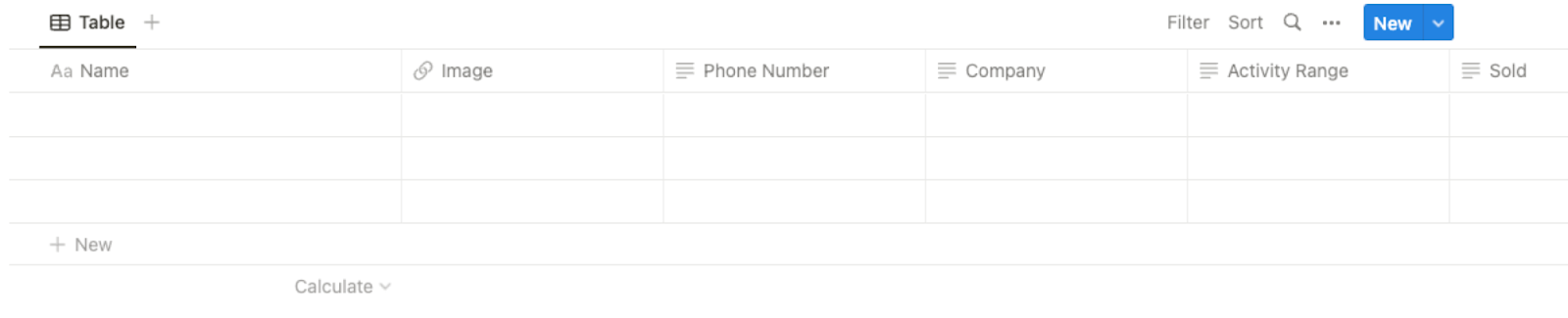
Bardeen will extract information from the currently opened realtor.com agents and realtors page and get information like name, image, phone number, company, activity range, number of properties sold, number of properties for sale, reviews, and more! It will then save all this information to your Notion database once your setup is complete.
Step 2: Install the extension and run the playbook
You will be redirected to install the browser extension when you run it for the first time. Bardeen will also prompt you to integrate Notion.
Click the “Pin it” button at the top of this page to get this automation saved to your Playbooks.
Activate Bardeen (or hit Option + B on Mac or ALT + B on PC on your keyboard) and click on the playbook card. The setup flow will start.
You will be asked to specify the Notion database you created in Step #1 and to specify the maximum number of agents you would like to get. After you choose the database and agents, you will get a prompt to map the information to the fields in Notion.
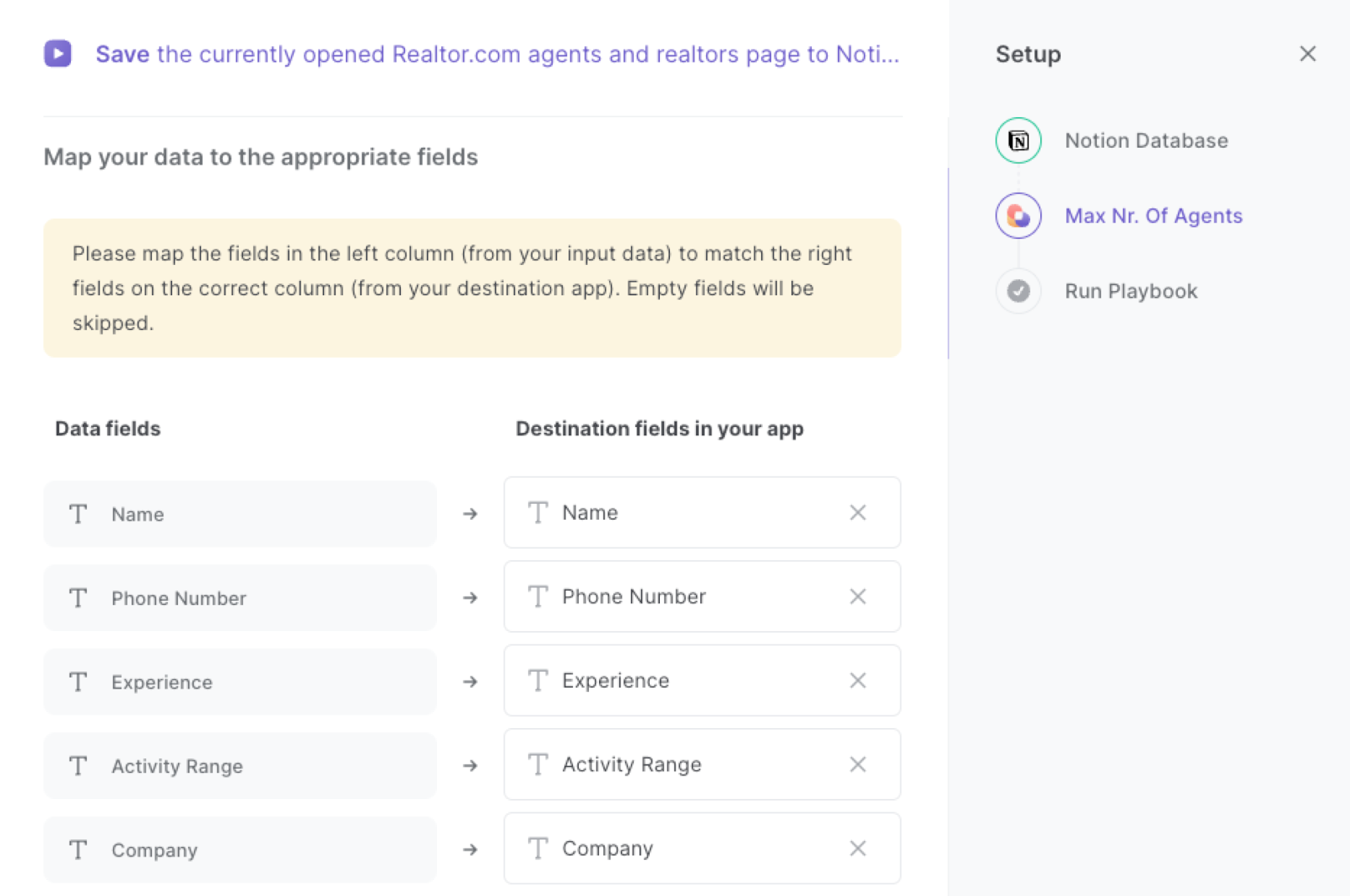
The left side consists of all the fields Bardeen will scrape for you. On the right side, specify the fields in Notion that you want to associate with the information on the left. If you don’t want a piece of information, leave that field empty, and it will be skipped. That’s it!
Click on “Save Input” and checkmark Notion. This will save you time from set up in the future. You can edit Inputs later by hovering over the playbook.
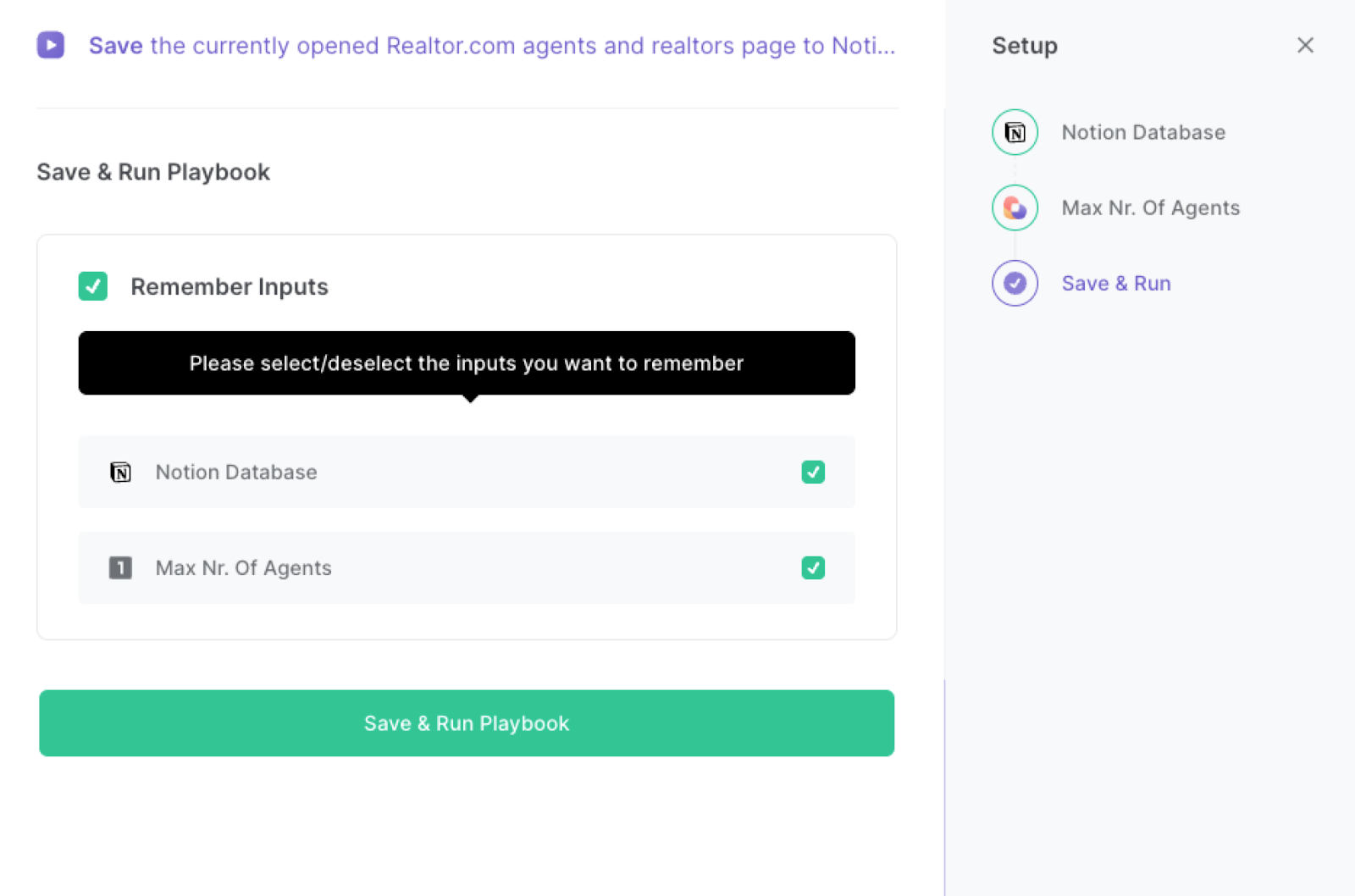
Step 3: Start saving!
Whenever you want to save a list of agents from realtor.com, navigate to the realtors search page and enter your search criteria.

Activate Bardeen (or hit Option + B on Mac or ALT + B on PC on your keyboard) and run this playbook. It will get all the information from the currently opened realtor.com agents and realtors page and save the results to your Notion database.
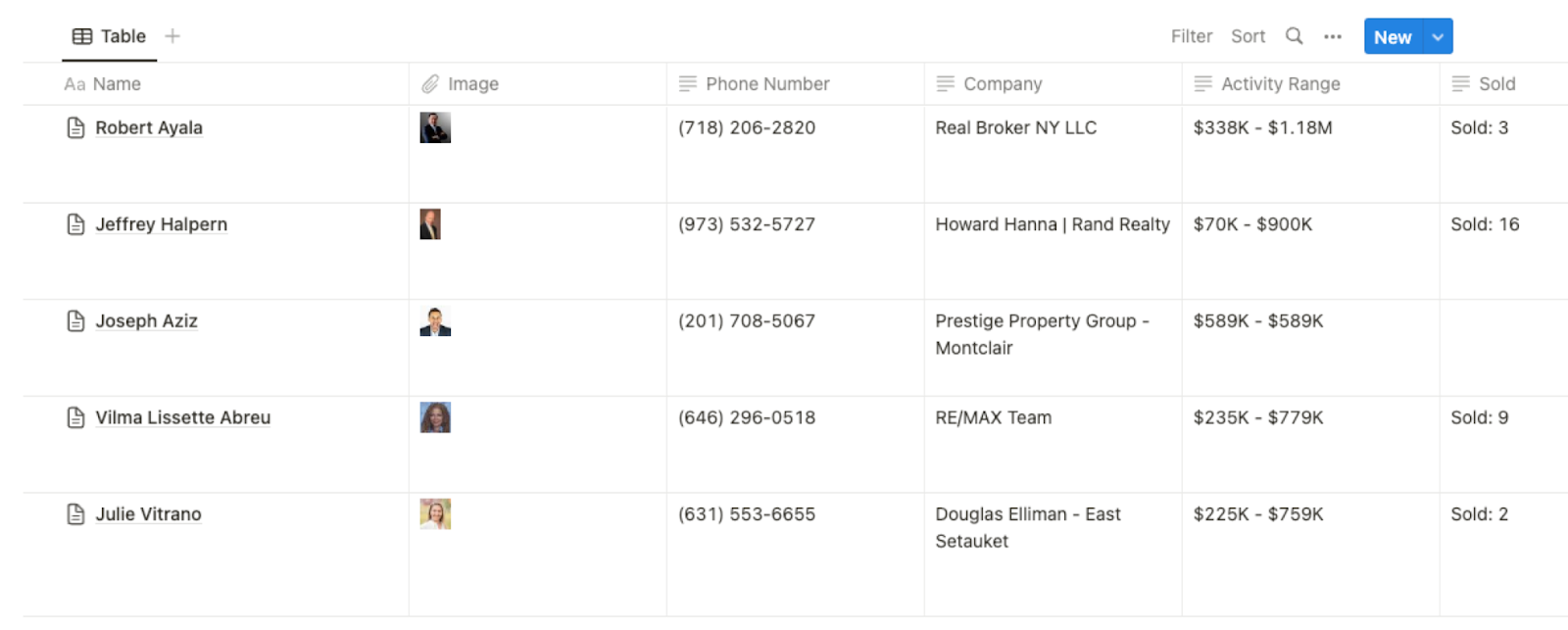
This automation is fantastic for real estate professionals. You can use this automation to efficiently gather and organize contact information of potential leads. By extracting realtors and agents from the realtor.com search results page and saving them to a Notion database, agents can build a comprehensive database for future outreach and follow-ups.
Investors or property managers can also leverage this automation to identify and track potential real estate partners. By extracting realtors and agents from the search results, they can evaluate and analyze the expertise, experience, and credentials of different professionals in the industry. This allows them to make informed decisions and establish mutually beneficial partnerships.
In addition, real estate teams can use this automation to streamline their contact tracking process. By automatically saving realtors and agents to a Notion database, team members can easily access and update contact information, ensuring everyone has the most up-to-date and accurate details. This promotes collaboration within the team and enhances communication when coordinating with external professionals in the real estate industry.
You can also edit the playbook and add your next action to further customize the automation.
Find more Realtor.com and Notion integrations.
You can also find more about how to increase your personal productivity and automate your data sourcing and research process.
Available actions & triggers
Your proactive teammate — doing the busywork to save you time
.svg)
Integrate your apps and websites
Use data and events in one app to automate another. Bardeen supports an increasing library of powerful integrations.
.svg)
Perform tasks & actions
Bardeen completes tasks in apps and websites you use for work, so you don't have to - filling forms, sending messages, or even crafting detailed reports.
.svg)
Combine it all to create workflows
Workflows are a series of actions triggered by you or a change in a connected app. They automate repetitive tasks you normally perform manually - saving you time.
Don't just connect your apps, automate them.
200,000+ users and counting use Bardeen to eliminate repetitive tasks
FAQs
You can create a Bardeen Playbook to scrape data from a website and then send that data as an email attachment.
Unfortunately, Bardeen is not able to download videos to your computer.
Exporting data (ex: scraped data or app data) from Bardeen to Google Sheets is possible with our action to “Add Rows to Google Sheets”.
There isn't a specific AI use case available for automatically recording and summarizing meetings at the moment
Please follow the following steps to edit an action in a Playbook or Autobook.
Cases like this require you to scrape the links to the sections and use the background scraper to get details from every section.


.png)






