Save LinkedIn company headcount to Notion
Install the Chrome extension for free.
How does this automation work?
Bardeen's playbook for saving LinkedIn company headcount data to a Notion database is designed to help sales and research professionals efficiently track potential leads and market trends. By automating the process of transferring valuable data such as company size from LinkedIn to Notion, professionals can spend less time on manual data entry and more time on actionable insights that grow their business.
Here's how this workflow automates saving LinkedIn company headcount information to Notion:
- Step 1: Capture Page URL - Retrieves the URL of the LinkedIn company profile page you are currently viewing.
- Step 2: Prepare URL for Scraping - Merges the captured URL with predefined text to format it for the scraping process.
- Step 3: Scrape Company Data - Extracts the company headcount from the LinkedIn company profile in the background using a specialized Scraper template.
- Step 4: Extract Headcount Value - Splits the scraped data to isolate the headcount number.
- Step 5: Select Headcount Data - Picks out the specific piece of headcount data prepared for entry into Notion.
- Step 6: Create Notion Page - Adds a new page to your Notion database with the company name and the headcount data obtained.
How to run the workflow
Seeking a more efficient way to manage company headcounts? This automation is here to simplify the process by seamlessly fetching and saving LinkedIn company headcounts to your Notion database.
Have you ever felt the frustration of juggling multiple LinkedIn profiles to gather headcount data manually? With this automation, those struggles are a thing of the past. It effortlessly retrieves the information you need and neatly organizes it in your Notion database.
Consider the practicality of this automation. Market researchers can access crucial data for their reports with ease, while HR professionals can efficiently evaluate potential partnerships or acquisitions. Even business analysts can stay up-to-date on the latest industry trends without the headache of manual data entry.
Streamline your data management and boost productivity with this automation. Try it today and experience the convenience of effortless company headcount management in Notion!
Let’s set it up!
Please be aware that the excessive or abusive use of extensions, bots, or automation tools on some websites can lead to penalties, including temporary or even permanent restrictions on your account. We recommend you read and adhere to the specific terms of the websites you are visiting and using to avoid any disruptions or issues. We do not assume any responsibility for the consequences of abuse.
Step 1: Create a Notion database
The first step is to create a Notion database with the information you want to save.
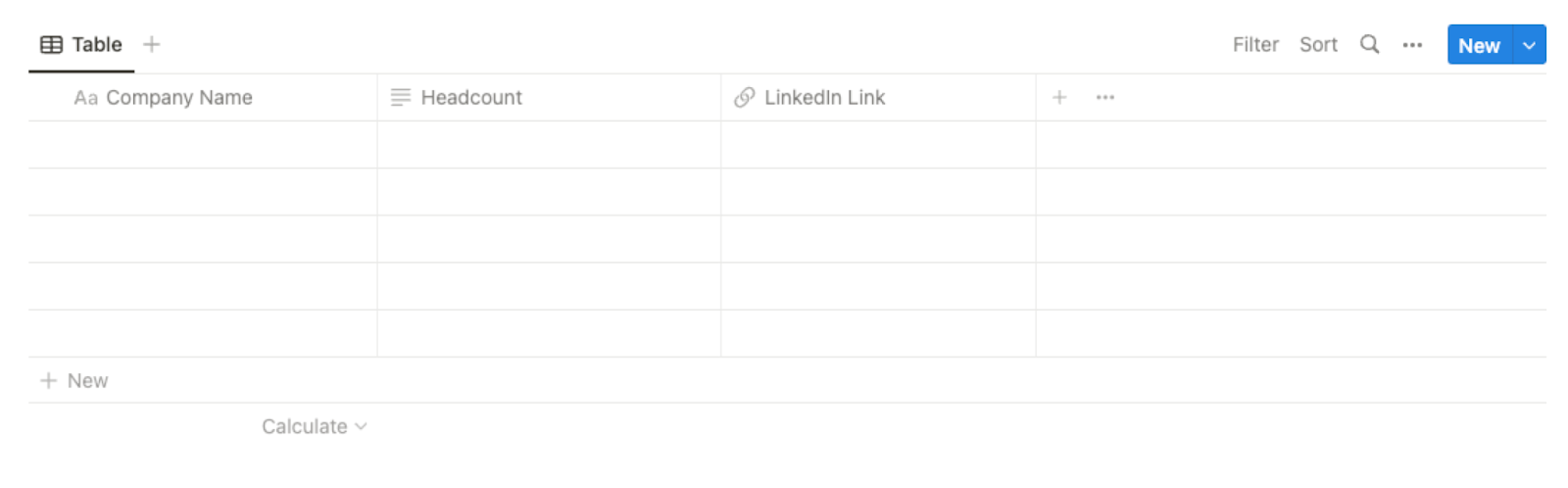
Bardeen will find the currently opened company’s headcount. It will then get the company’s headcount and save the information to your Notion database, once your setup is complete.
Step 2: Install the extension and map the data to Notion
You will be redirected to install the browser extension when you run it for the first time. Bardeen will also prompt you to integrate Notion.
Click the “Pin it” button at the top of this page to get this automation saved to your Playbooks.
Activate Bardeen (or hit Option + B on Mac or ALT + B on PC on your keyboard) and click on the playbook card. The setup flow will start.
You will be asked to specify the Notion database that will contain the information. After you choose the database, you will get a prompt to map the information to the fields in Notion.
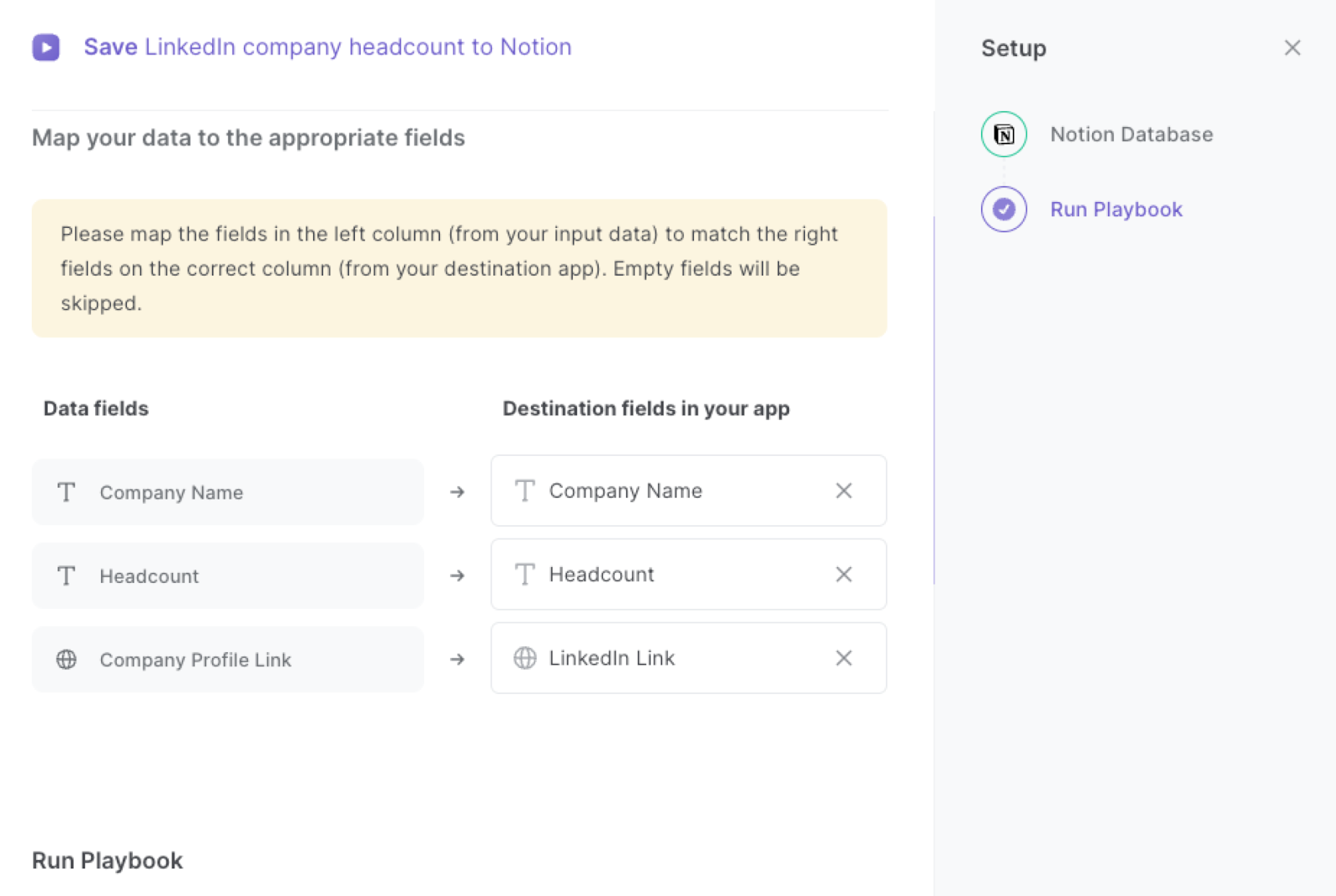
The left side consists of all the fields Bardeen will scrape for you. On the right side, specify the fields in Notion that you want to associate with the information on the left. If you don’t want a piece of information, leave that field empty, and it will be skipped. That’s it!
Click on “Save Input” and checkmark Notion. You can edit Inputs later by hovering over the playbook.
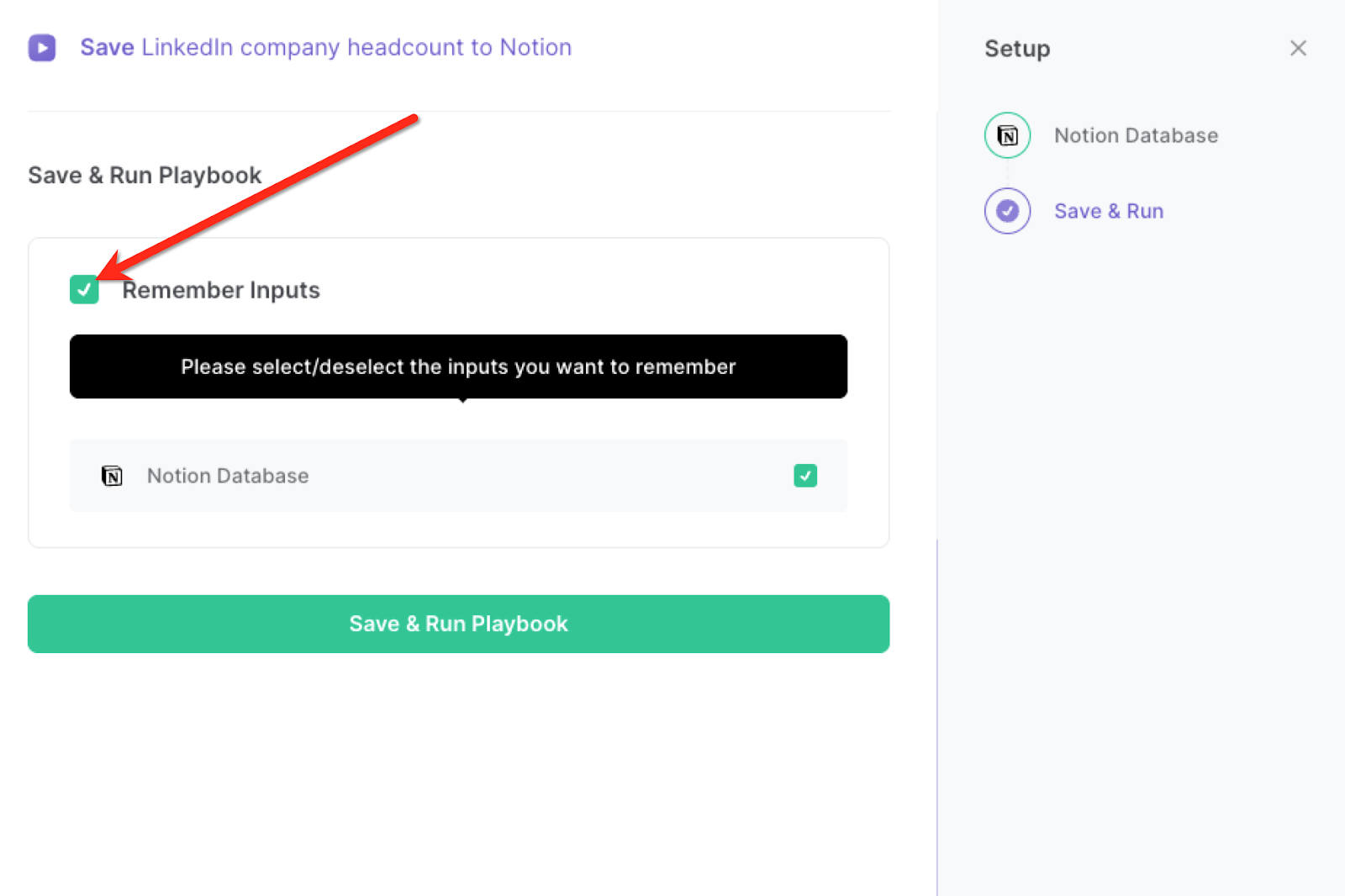
Step 3: Run the playbook and save LinkedIn company headcount to Notion
When you want to get the current company and that company’s headcount from a LinkedIn company profile, activate Bardeen (or hit Option + B on Mac or ALT + B on PC on your keyboard).
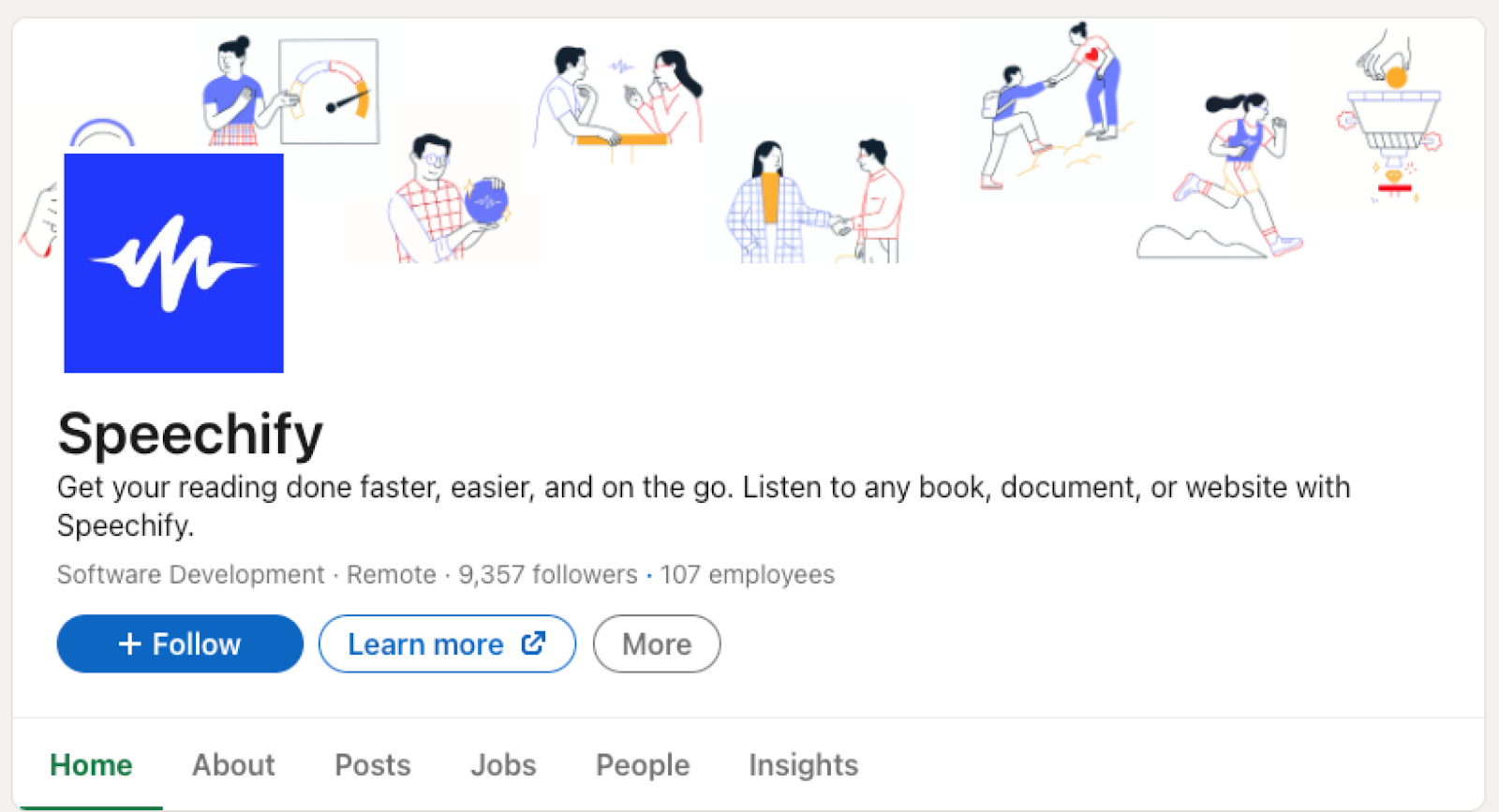
It will get the currently opened LinkedIn company profile’s headcount. It will then save the information to your Notion database.
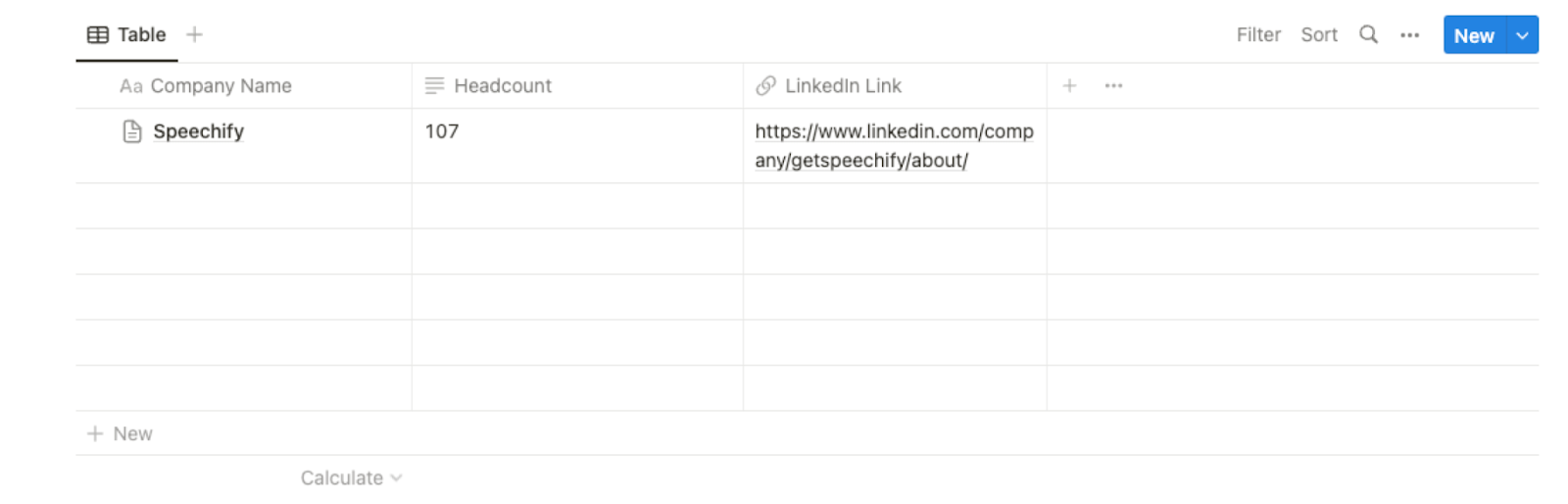
You can also edit the playbook and add your next action to further customize the automation.
Find more Notion and LinkedIn integrations.
Learn more about how to scrape LinkedIn data and Linkedin Pipedrive integration.
You can also find more about how to increase your personal productivity and streamline your data sourcing and research process.
Available actions & triggers
Your proactive teammate — doing the busywork to save you time
.svg)
Integrate your apps and websites
Use data and events in one app to automate another. Bardeen supports an increasing library of powerful integrations.
.svg)
Perform tasks & actions
Bardeen completes tasks in apps and websites you use for work, so you don't have to - filling forms, sending messages, or even crafting detailed reports.
.svg)
Combine it all to create workflows
Workflows are a series of actions triggered by you or a change in a connected app. They automate repetitive tasks you normally perform manually - saving you time.
Don't just connect your apps, automate them.
200,000+ users and counting use Bardeen to eliminate repetitive tasks
FAQs
You can create a Bardeen Playbook to scrape data from a website and then send that data as an email attachment.
Unfortunately, Bardeen is not able to download videos to your computer.
Exporting data (ex: scraped data or app data) from Bardeen to Google Sheets is possible with our action to “Add Rows to Google Sheets”.
There isn't a specific AI use case available for automatically recording and summarizing meetings at the moment
Please follow the following steps to edit an action in a Playbook or Autobook.
Cases like this require you to scrape the links to the sections and use the background scraper to get details from every section.









