Save jobs from the Monster.com search page to Notion
Install the Chrome extension for free.
How does this automation work?
Bardeen's Playbook for Monster.com integrates seamlessly with Notion to optimize job search and recruitment strategies. As job listings are dynamically updated, this workflow automates the process of capturing job information from Monster.com and storing it directly into a Notion database. For recruiters and job seekers alike, this functionality saves time and ensures that all potential opportunities are meticulously logged and easy to access.
Here's how this workflow saves job listings from Monster.com to Notion:
- Step 1: Scrape Job Listings - Bardeen uses its Scraper to extract job listings from your current Monster.com search page. You can specify the maximum number of job listings you want to scrape.
- Step 2: Save to Notion - The job listings collected from Monster.com are then saved as individual pages in a specified Notion database. This allows for efficient organization and tracking of job opportunities.
How to run the workflow
Simplify your job search process with this semi-automated solution. By extracting a list of jobs from your currently opened Monster.com search page, this automation effortlessly saves the results directly to a Notion database.
No more wasting time on manual data entry or struggling to keep track of job opportunities. With this solution, you can seamlessly compile and organize job listings in one central location. Access crucial details such as job titles, companies, locations, and requirements with ease.
Whether you're actively hunting for new career opportunities, conducting research on specific industries, or comparing job prospects, this automation streamlines the process. It allows you to efficiently manage your job search, make informed decisions, and stay organized throughout your job-seeking journey.
Take control of your job search and let this automation handle the job listing organization, enabling you to focus on finding the perfect job for you.
Let’s set it up!
Step 1: Create a Notion database
The first step is to create a Notion database with all the information you want to save for the Monster.com job posts.
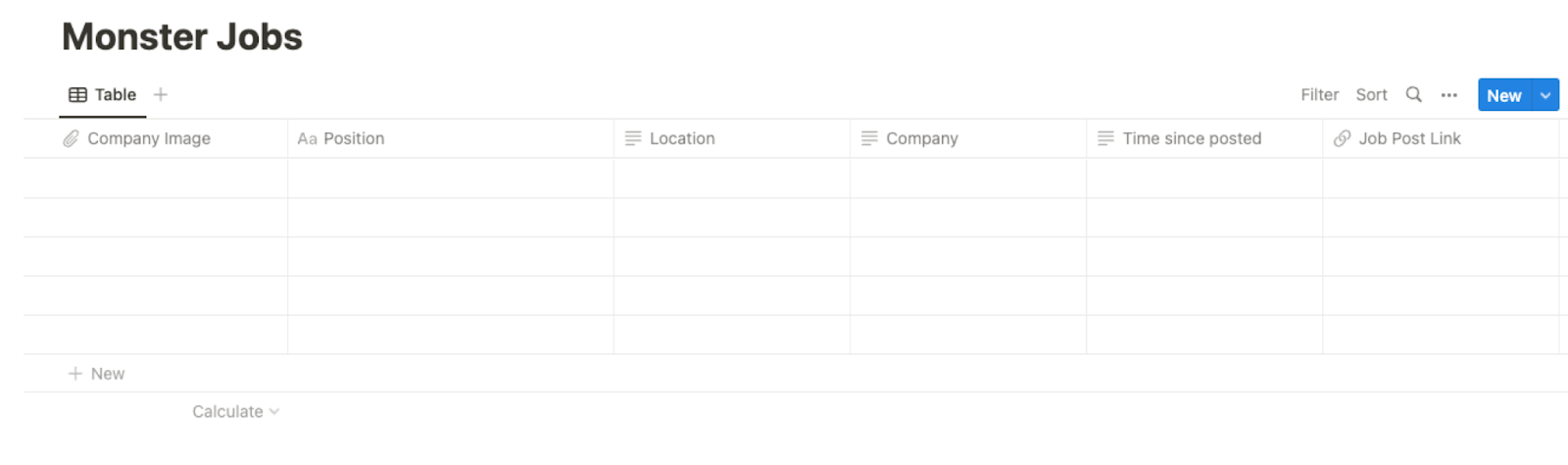
Bardeen will get information from the currently opened Monster.com job search page and extract information like position, company name, location, company image, time since posted, and more. It will then save all this information to your Notion database once the setup is complete.
Step 2: Install the extension and map data from the scraper to Notion
You will be redirected to install the browser extension when you run it for the first time. Bardeen will also prompt you to integrate Notion.
Click the “Pin it” button at the top of this page to get this automation saved to your Playbooks. If it’s your first time using Bardeen, you will be redirected to install the extension.
Activate Bardeen (or hit Option + B on Mac or ALT + B on PC on your keyboard) and click on the playbook card. The setup flow will start.
You will be asked to specify a database and the maximum number of job posts to extract. Skip this field if you want to get all the available job posts. After you choose the database and number, you will get a prompt to map the information to the fields in Notion.

The left side consists of all the fields Bardeen will scrape for you. On the right side, specify the fields in Notion that you want to associate with the information on the left. If you don’t want a piece of information, leave that field empty, and it will be skipped. That’s it!
Click on “Save Input” and checkmark Notion. You can edit Inputs later by hovering over the playbook.
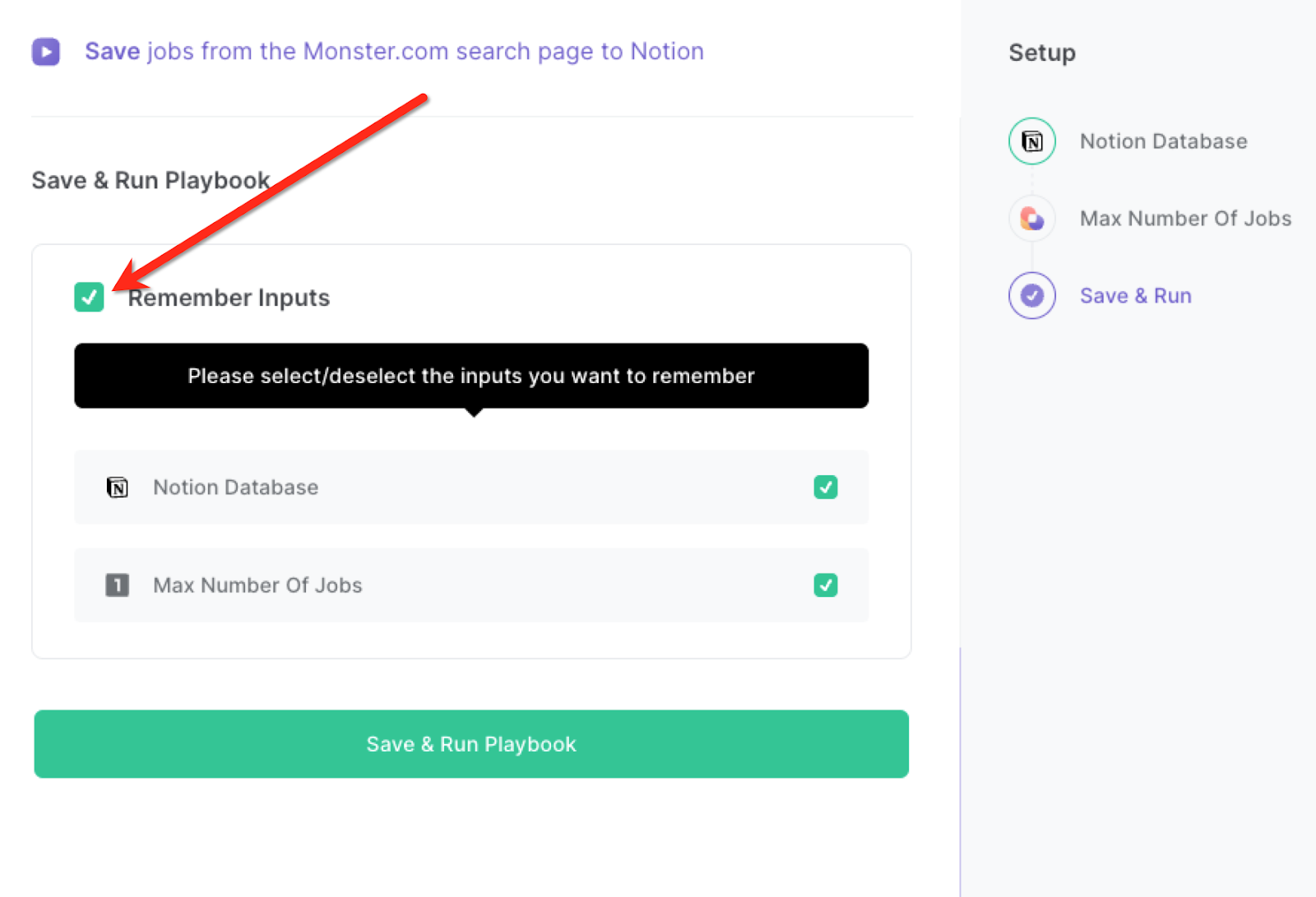
Step 3: Run the playbook and save jobs from the Monster.com search page to Notion
Whenever you want to save job posts from a Monster.com search page, complete your search and navigate to the page.
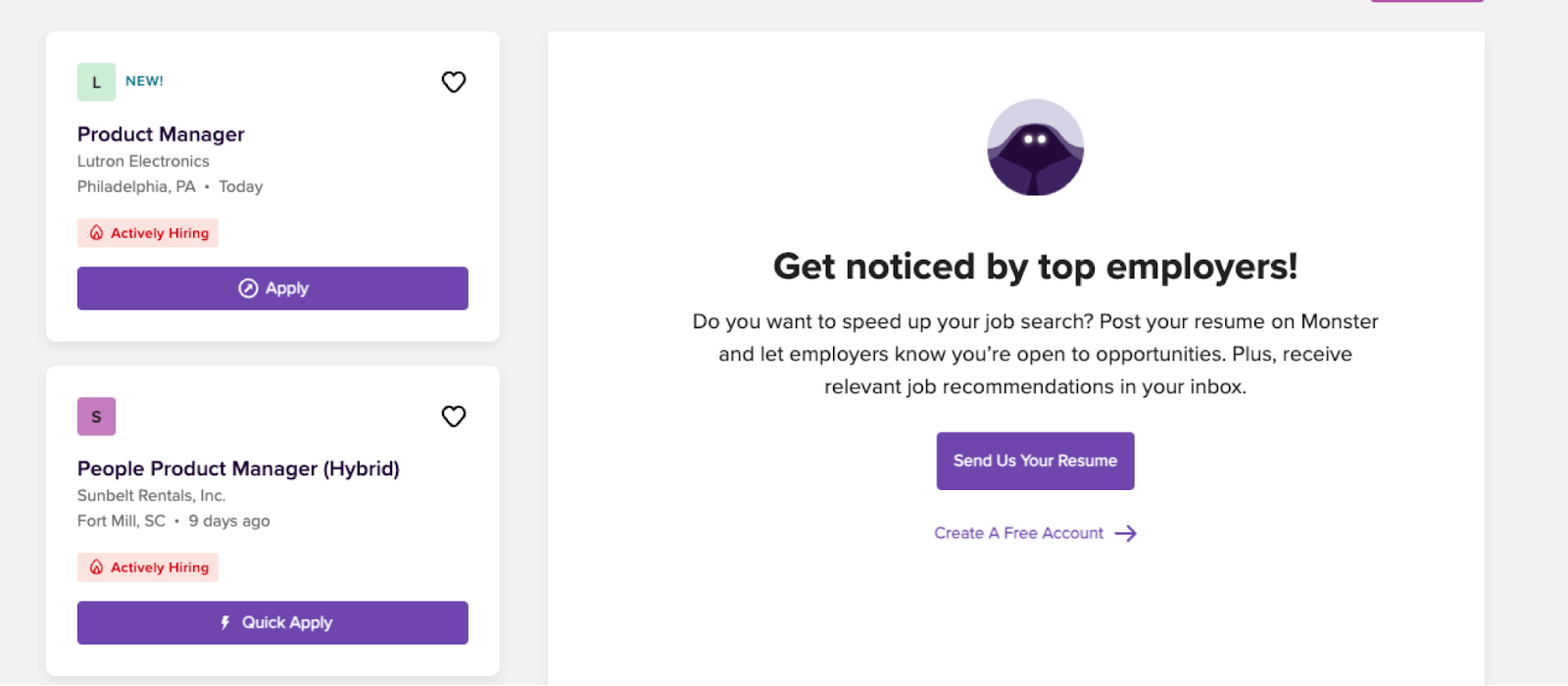
Activate Bardeen (or hit Option + B on Mac or ALT + B on a Windows machine on your keyboard) and run this playbook. It will scrape the number of job posts that you specified and extract all the information from the job posts. It will then save the information to the Notion database that you specified in Step #1.
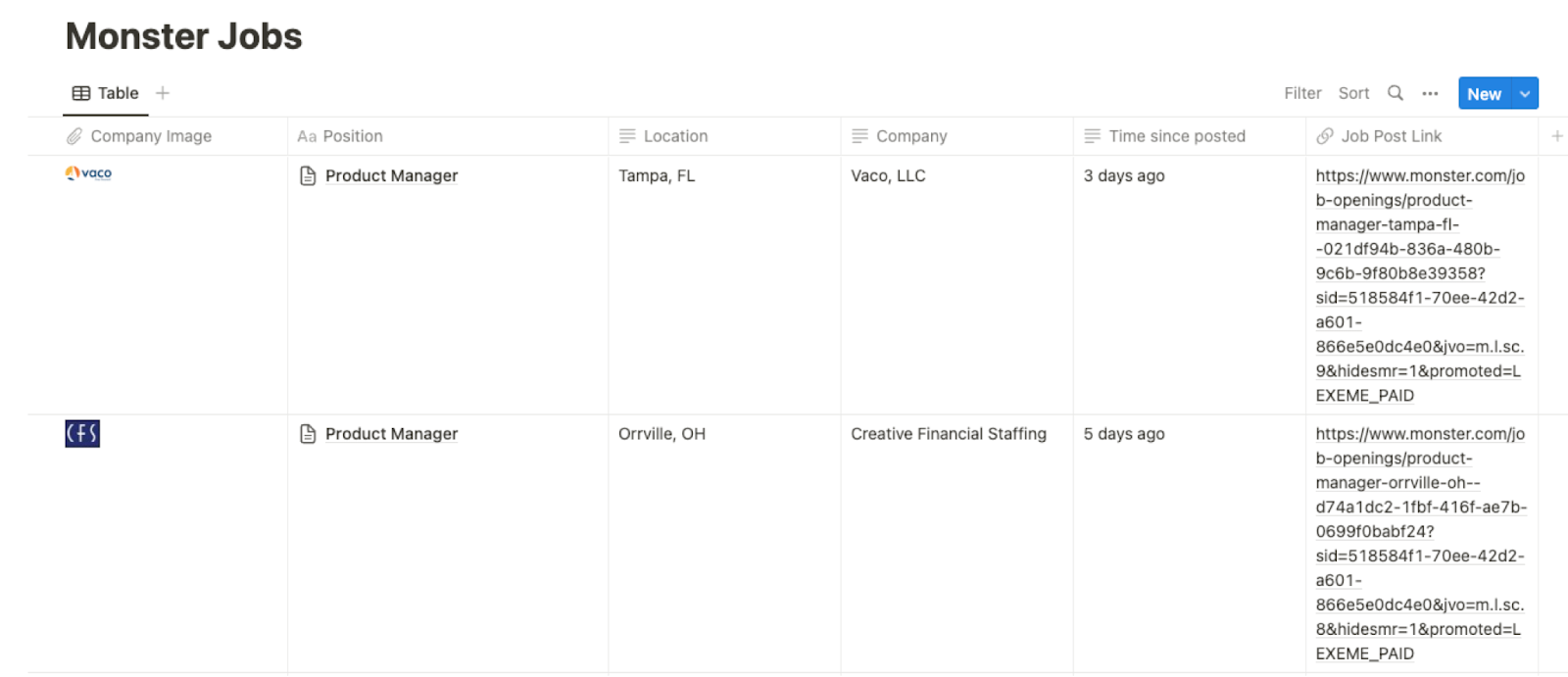
This automation is fantastic for job seekers. For individuals actively searching for employment opportunities, this automation offers a valuable use case. Job seekers can use the playbook to extract a list of relevant job openings from the Monster.com search page and save the information to a Notion database. This enables them to easily keep track of the jobs they are interested in, compare different positions, and maintain a well-organized record of their applications.
Hiring managers responsible for recruiting and filling job vacancies can also benefit from this automation. They can extract job details from the Monster.com search page and save them to a Notion database, facilitating streamlined candidate evaluation and comparison. This tool helps in maintaining a centralized database of job openings, allowing hiring managers to efficiently track and manage their recruitment efforts.
In addition, career counselors and advisors can leverage this automation to stay updated on the latest job opportunities within specific industries or for their clients. By extracting job listings from Monster.com and saving them to a Notion database, they can curate a resourceful database of relevant jobs. This enables them to provide targeted job recommendations, assist clients in aligning their career goals, and offer valuable insights into the current job market trends.
You can also edit the playbook and add your next action to further customize the automation.
You can also find more about how to increase your personal productivity and automate your data sourcing and research process.
Available actions & triggers
Your proactive teammate — doing the busywork to save you time
.svg)
Integrate your apps and websites
Use data and events in one app to automate another. Bardeen supports an increasing library of powerful integrations.
.svg)
Perform tasks & actions
Bardeen completes tasks in apps and websites you use for work, so you don't have to - filling forms, sending messages, or even crafting detailed reports.
.svg)
Combine it all to create workflows
Workflows are a series of actions triggered by you or a change in a connected app. They automate repetitive tasks you normally perform manually - saving you time.
Don't just connect your apps, automate them.
200,000+ users and counting use Bardeen to eliminate repetitive tasks
FAQs
You can create a Bardeen Playbook to scrape data from a website and then send that data as an email attachment.
Unfortunately, Bardeen is not able to download videos to your computer.
Exporting data (ex: scraped data or app data) from Bardeen to Google Sheets is possible with our action to “Add Rows to Google Sheets”.
There isn't a specific AI use case available for automatically recording and summarizing meetings at the moment
Please follow the following steps to edit an action in a Playbook or Autobook.
Cases like this require you to scrape the links to the sections and use the background scraper to get details from every section.









