Save the currently opened remoteok.com job post to Airtable
Install the Chrome extension for free.
How does this automation work?
Bardeen's automation tool offers a seamless way to capture job postings from remoteok.com and store them in an Airtable base. This is ideal for recruiters or talent acquisition teams who are sourcing for remote positions and need to keep track of numerous job listings efficiently. Instead of manually copying and pasting job details, Bardeen's Scraper integration does the heavy lifting by extracting the data from the job post, and then Airtable integration organizes it in a structured and accessible format.
Here's how this workflow saves job posts from remoteok.com to Airtable:
- Step 1: Extract Job Post Details - The Scraper is employed to collect data from the currently open job post on remoteok.com. By utilizing the custom Bardeen scraper template specifically for Remote OK job posts, the relevant details are captured without any manual input.
- Step 2: Save to Airtable - Once the job post data is extracted, it is then saved into an Airtable table. You will specify which Airtable base and table to use. Airtable acts as a flexible database to manage and organize job listings for recruitment purposes.
How to run the workflow
Ready to simplify your job search or recruitment process? Look no further! This automation is here to lend you a helping hand. By effortlessly extracting information from the currently opened job post on remoteok.com, it seamlessly saves all the important details to your Airtable.
Say goodbye to the frustration of manual data entry and the hassle of keeping multiple platforms in sync. Whether you're a job seeker looking for a centralized database to track your potential opportunities or a recruiter seeking a streamlined way to manage job postings, this automation has got your back. Bid farewell to the pain points of data management and enjoy a smoother, more efficient workflow.
With this automation, you can effortlessly maintain accurate records in your Airtable, giving you more time to focus on finding the perfect job or ideal candidate.
Let’s set it up!
Step 1: Create an Airtable
The first step is to create an Airtable with all the information you want to save.

Bardeen will extract information from the currently opened remoteok.com job post and get information like position, description, company image and name, date, views, tags, link to job post and more.
Step 2: Install the extension and run the playbook to scrape data from remoteok.com
You will be redirected to install the browser extension when you run it for the first time. Bardeen will also prompt you to integrate Airtable.
Click the “Pin it” button at the top of this page to get this automation saved to your Playbooks.
Activate Bardeen (or hit Option + B on Mac or ALT + B on PC on your keyboard) and click on the playbook card. The setup flow will start.
You will be asked to specify an Airtable. After you choose the database, you will get a prompt to map the information to the fields in Airtable.
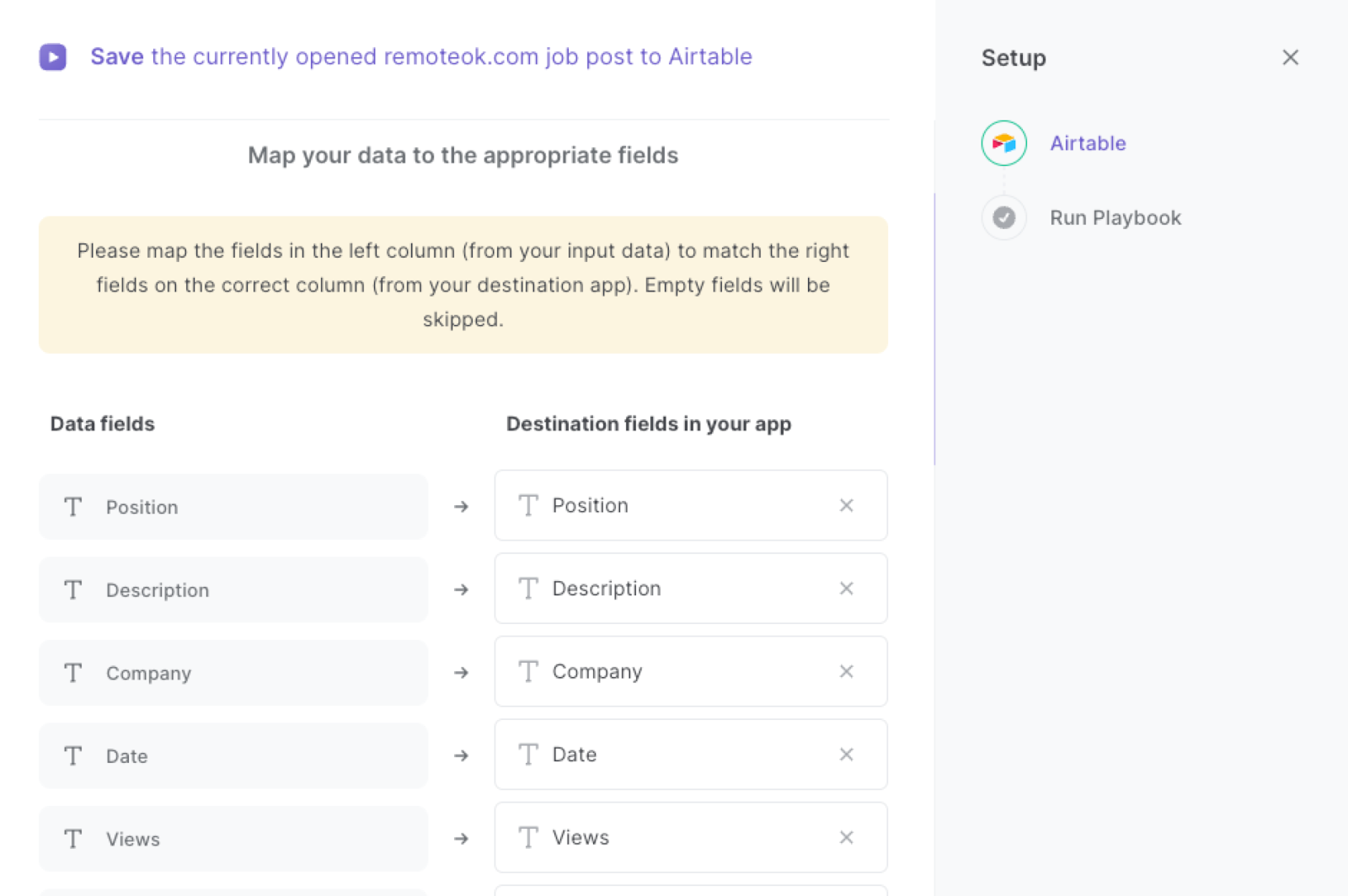
The left side consists of all the fields Bardeen will scrape for you. On the right side, specify the fields in Airtable that you want to associate with the information on the left. If you don’t want a piece of information, leave that field empty, and it will be skipped. That’s it!
Click on “Save Input” and checkmark Airtable. You can edit Inputs later by hovering over the playbook.
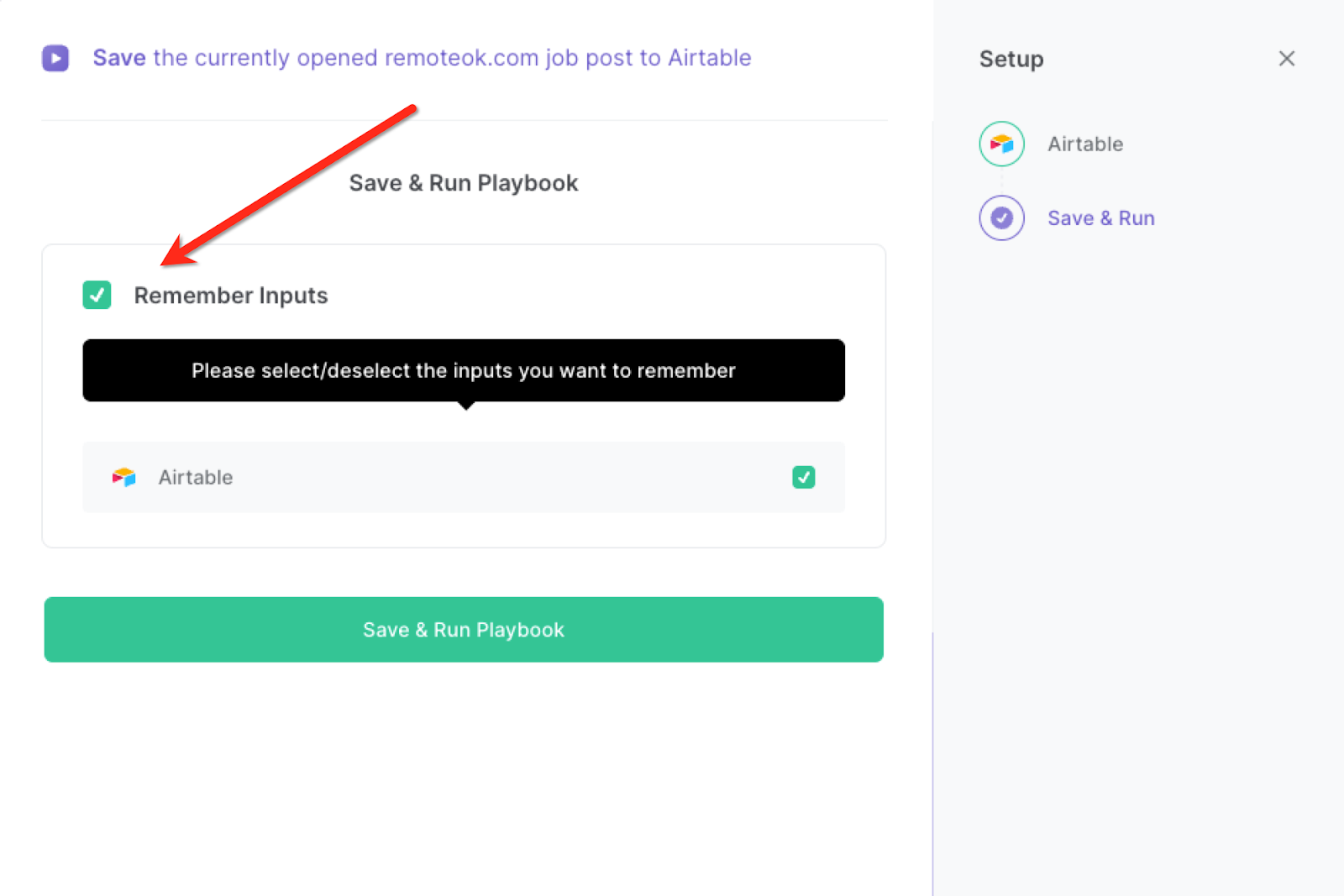
Step 3: Run the automation to save remoteok.com job to Airtable
When you want to save a job post from remoteok.com directly to Airtable with one click, navigate to the job post page, activate Bardeen (or hit Option + B on Mac or ALT + B on PC on your keyboard) and run this playbook.
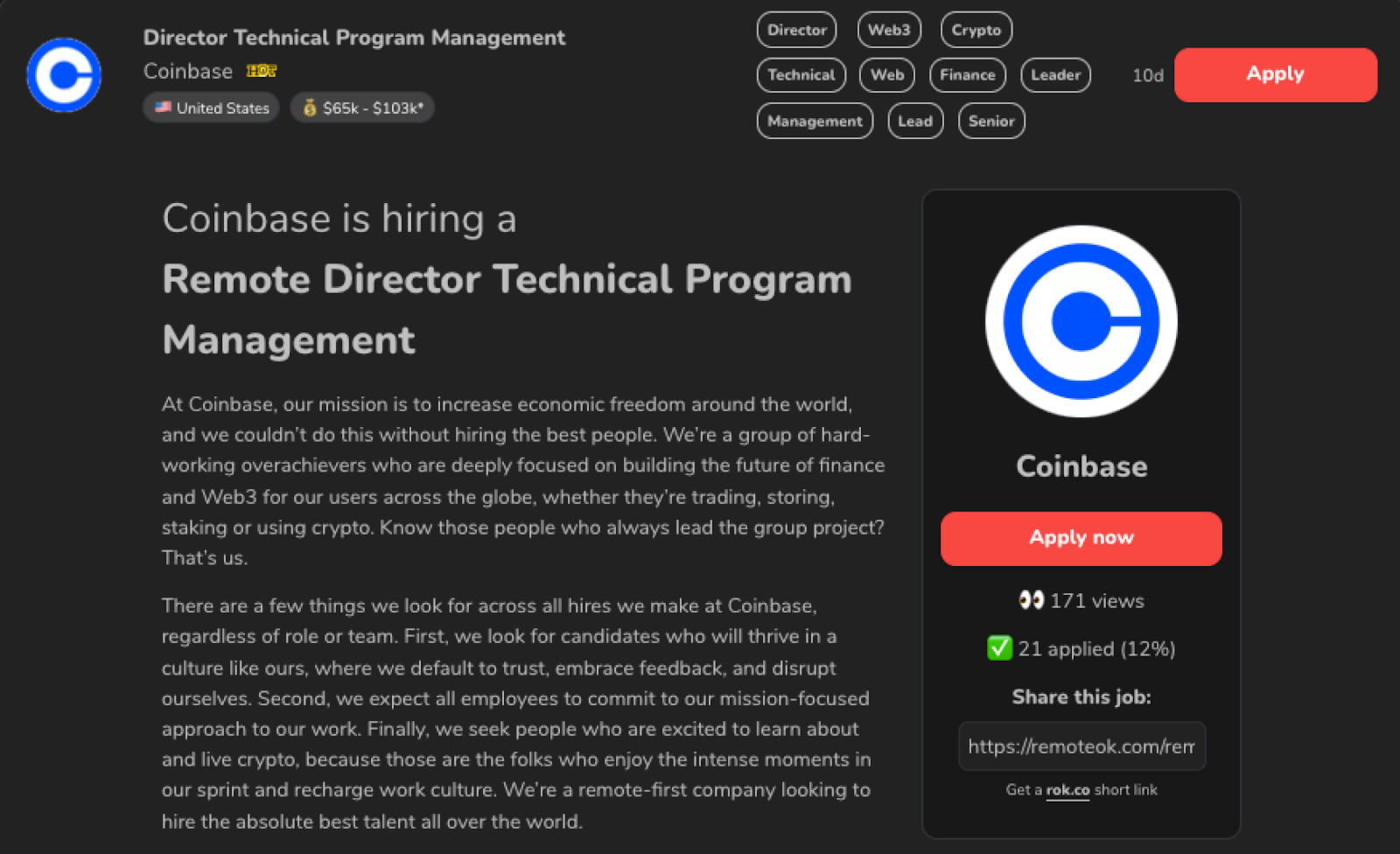
It will get all the remoteok.com job post information and save the details to the Airtable database that you specified.

This automation is fantastic for job seekers. You can use this automation to swiftly gather and organize job information from remoteok.com. Instead of manually copying and pasting each job post, the playbook automatically extracts key details like job title, company name, location, and application deadline. This allows you to quickly browse through relevant opportunities in your desired field and maintain an up-to-date database of potential job prospects.
For recruiters and HR professionals, this automation eliminates the tedious task of manually entering job information into their databases. By effortlessly transferring data from remoteok.com to Airtable, recruiters can easily track and manage job postings. The playbook ensures accurate and consistent data entry, enabling recruiters to streamline their hiring processes and focus on evaluating candidates.
Professionals who regularly monitor job postings and trends can also benefit from this automation as well. By automatically collecting job details from remoteok.com and saving them to Airtable, users can create a centralized repository of job listings for future reference. This makes it easier to analyze market trends, compare opportunities, and stay informed about the latest job postings in their field.
You can also edit the playbook and add your next action to further customize the automation.
Find more Airtable integrations.
You can also find more about how to improve your personal productivity, streamline your recruitment process and automate your data sourcing workflow.
Available actions & triggers
Your proactive teammate — doing the busywork to save you time
.svg)
Integrate your apps and websites
Use data and events in one app to automate another. Bardeen supports an increasing library of powerful integrations.
.svg)
Perform tasks & actions
Bardeen completes tasks in apps and websites you use for work, so you don't have to - filling forms, sending messages, or even crafting detailed reports.
.svg)
Combine it all to create workflows
Workflows are a series of actions triggered by you or a change in a connected app. They automate repetitive tasks you normally perform manually - saving you time.
Don't just connect your apps, automate them.
200,000+ users and counting use Bardeen to eliminate repetitive tasks
FAQs
You can create a Bardeen Playbook to scrape data from a website and then send that data as an email attachment.
Unfortunately, Bardeen is not able to download videos to your computer.
Exporting data (ex: scraped data or app data) from Bardeen to Google Sheets is possible with our action to “Add Rows to Google Sheets”.
There isn't a specific AI use case available for automatically recording and summarizing meetings at the moment
Please follow the following steps to edit an action in a Playbook or Autobook.
Cases like this require you to scrape the links to the sections and use the background scraper to get details from every section.







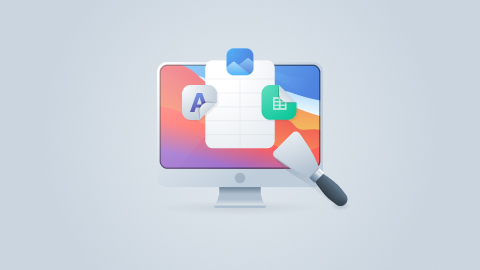
.jpeg)

