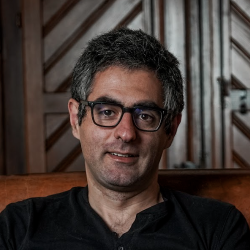Get sentiment analysis of AppSumo product reviews and save to Airtable
Install the Chrome extension for free.
How does this automation work?
Understanding customer sentiments can be pivotal for businesses, especially when analyzing product reviews. This playbook automates the process of extracting reviews from an AppSumo product page, performing sentiment analysis using OpenAI, and saving the results in Airtable for easy access and organization. Perfect for marketers, product managers, and customer experience teams, this workflow saves hours of manual analysis and helps you quickly gauge public opinion on your products.
Here's how this workflow performs sentiment analysis on AppSumo product reviews and saves the insights:
- Step 1: Extract Reviews from AppSumo - Utilizing Scraper, we capture customer reviews directly from the product's AppSumo page. Specify the maximum number of reviews you wish to analyze when prompted.
- Step 2: Analyze Sentiment with OpenAI - The reviews are then analyzed for sentiment by OpenAI, identifying the emotional tone behind the words used in the customer feedback.
- Step 3: Save Analysis to Airtable - Finally, the sentiment analysis data is stored in an Airtable base, making it easy to organize, sort, and share the results with your team.
How to run the workflow
Managing customer feedback from AppSumo product reviews can be a time-consuming and challenging task. However, this automation offers a simple solution. It retrieves comments from the currently opened AppSumo product reviews page, conducts sentiment analysis using OpenAI, and saves the results to an Airtable.
Gone are the days of manually analyzing comments and struggling to gauge customer sentiments. With this automation, you can effortlessly assess the sentiment of each comment, gaining valuable insights into customer satisfaction. Identify positive feedback that highlights your strengths and pinpoint areas for improvement.
This automation is ideal for product managers seeking user insights, marketers tracking brand perception, or entrepreneurs aiming to enhance their offering. It streamlines your workflow, saving you time and effort. Let this automation handle the sentiment analysis, allowing you to focus on understanding your customers and making informed decisions to improve your product or service.
Let’s set it up!
Step 1: Create an Airtable
The first step is to create an Airtable with the review information you would like to save.

Bardeen will extract information from the currently opened AppSumo reviews page and get profile information like username, profile image, review, date, member since information and votes. It will also get a sentiment analysis of the review using OpenAI. All of this information will be saved to your Airtable once the setup is complete.
Step 2: Install the extension and integrate Airtable
You will be redirected to install the browser extension when you run it for the first time. Bardeen will also prompt you to integrate Airtable.
Click the “Pin it” button at the top of this page to get this automation saved to your Playbooks. If it’s your first time using Bardeen, you will be redirected to install the extension.
Activate Bardeen (or hit Option + B on Mac or ALT + B on PC on your keyboard) and click on the playbook card. The setup flow will start.
You will be asked to specify an Airtable and the maximum number of reviews you would like to extract from the AppSumo reviews page. After you choose the database and number of reviews, you will get a prompt to map the information to the fields in Airtable.
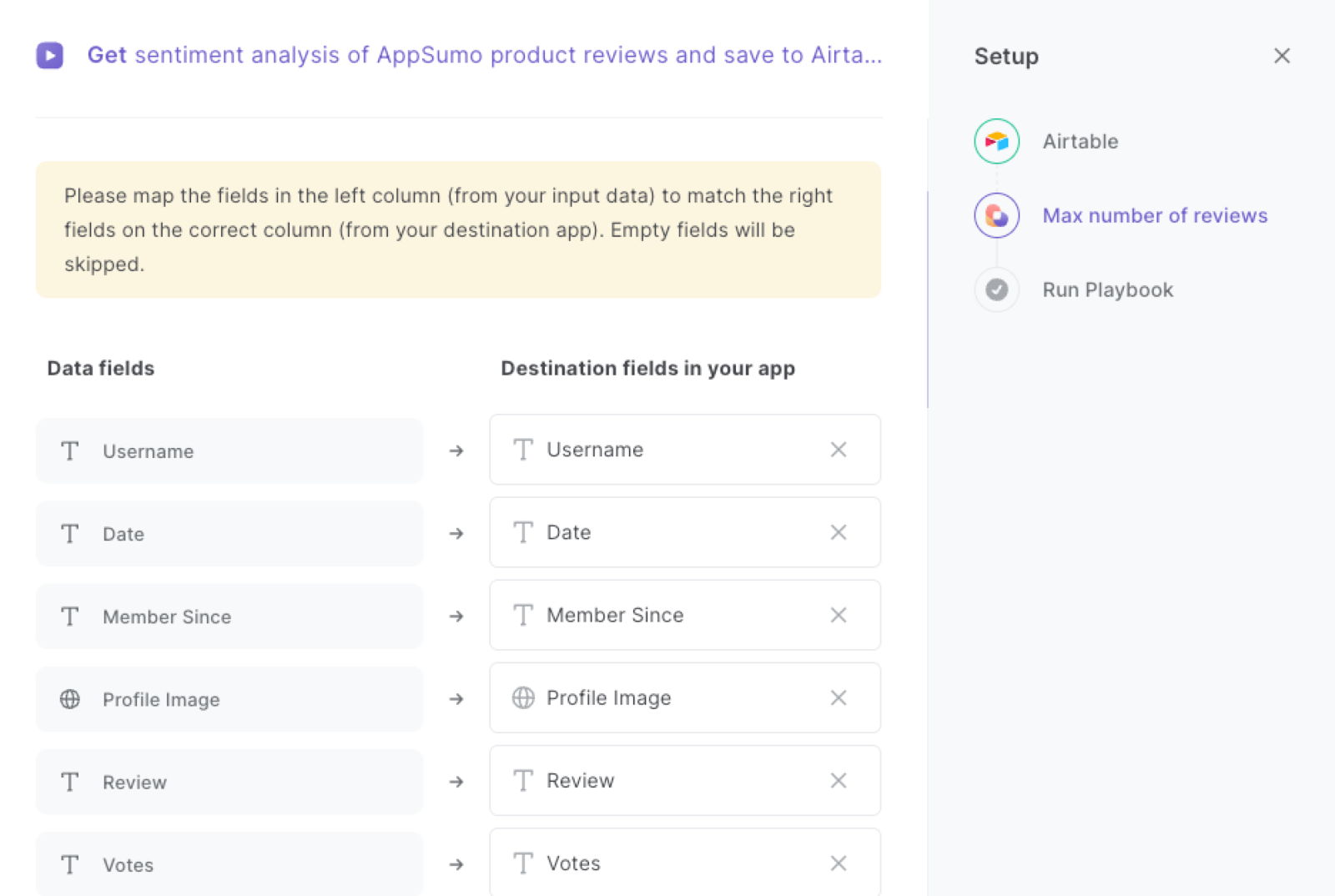
The left side consists of all the fields Bardeen will scrape for you. On the right side, specify the fields in Airtable that you want to associate with the information on the left. If you don’t want a piece of information, leave that field empty, and it will be skipped. That’s it!
Click on “Save Input” and checkmark Airtable and the maximum number of reviews. This will save you time form setup in the future. You can edit Inputs later by hovering over the playbook.
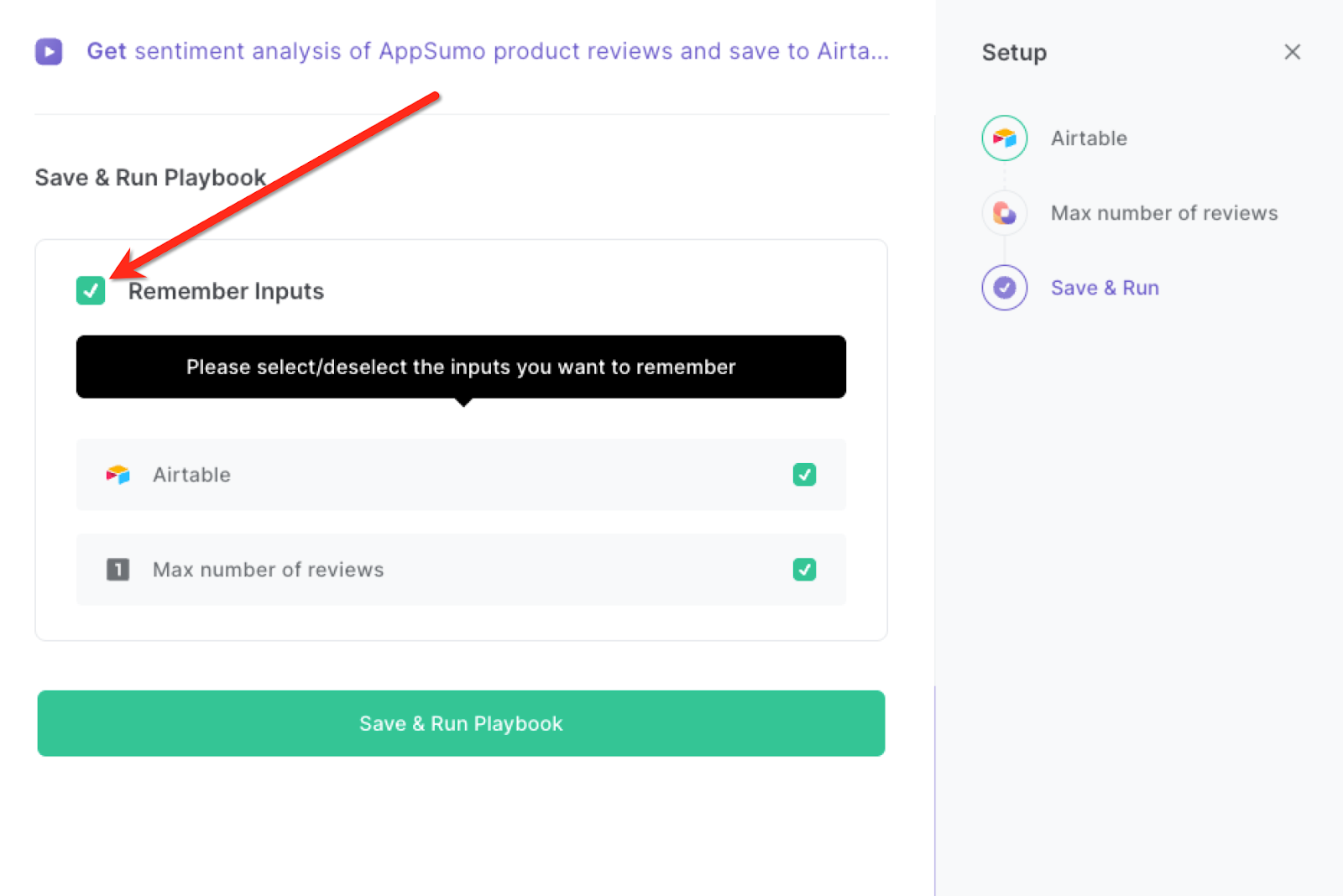
Step 3: Run the automation to scrape AppSumo product reviews to Airtable
When you want to get reviews with sentiment analysis for an AppSumo product, navigate to the product’s review page.
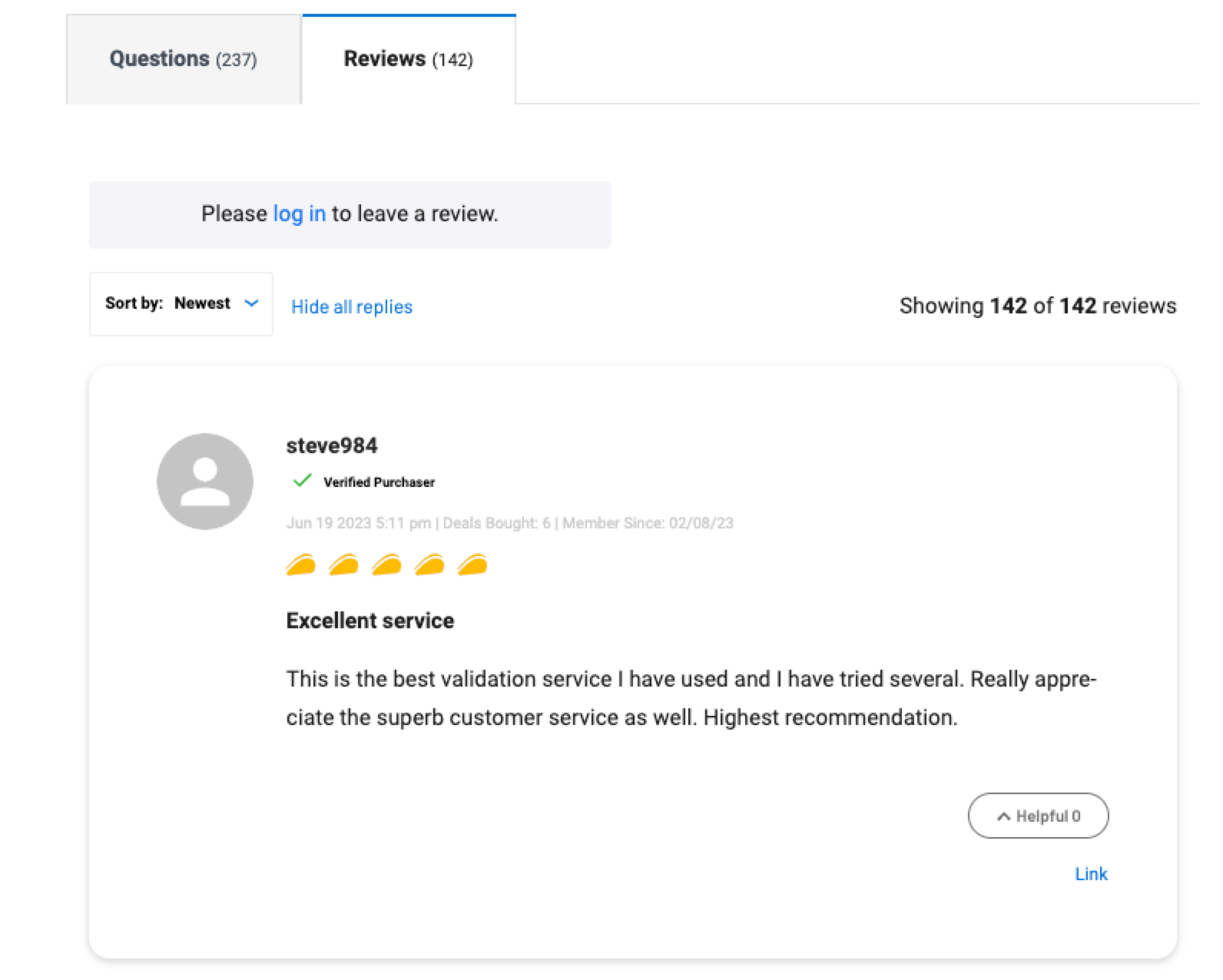
Activate Bardeen (or hit Option + B on Mac or ALT + B on PC on your keyboard) and run this playbook. It will get the specified number of reviews, run a sentiment analysis for each review and save the results to the database you created in Step #1.
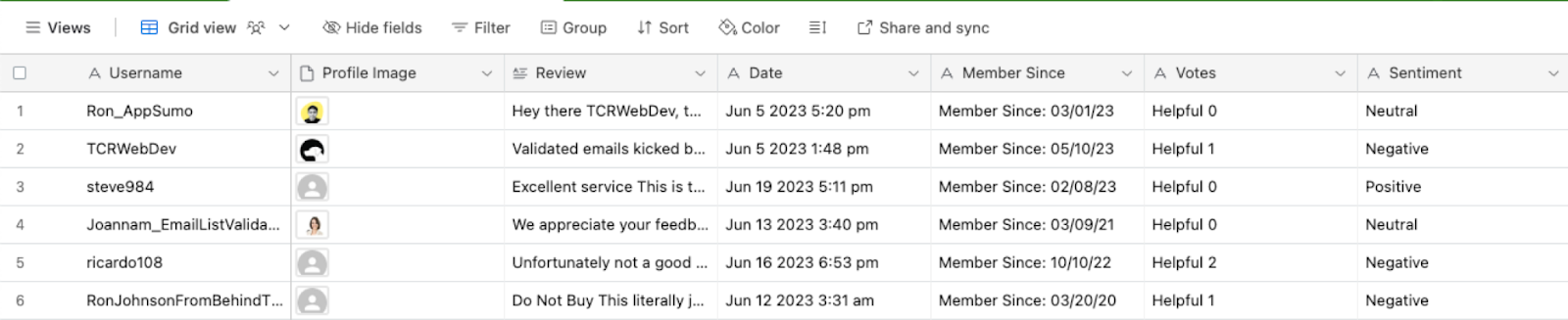
This automation is fantastic if you are a product manager. By automatically gathering and analyzing customer comments and sentiments from AppSumo product reviews, it enables product managers to identify areas for improvement. You can gain valuable insights into what features users appreciate and what aspects need enhancement. This data-driven approach helps prioritize product updates and drive meaningful changes to meet customer needs effectively.
Marketers can also leverage this automation to track brand perception and monitor customer sentiments. By analyzing the sentiment of comments from AppSumo product reviews, they can gauge the overall satisfaction level of customers and identify any negative sentiments that need to be addressed. This information empowers marketers to shape their brand messaging, improve customer experience, and build a positive reputation in the market.
Entrepreneurs can utilize this automation to make informed decisions based on customer feedback too. By aggregating sentiment analysis results in a centralized Airtable, they can easily analyze trends and patterns. This allows entrepreneurs to identify key insights, make data-driven decisions, and align their business strategies with customer preferences, ultimately enhancing their product or service offerings.
You can also edit the playbook and add your next action to further customize the automation.
Find more AppSumo integrations or Airtable integrations.
You can also find more about how to increase your personal productivity and automate product development workflow.
Available actions & triggers
Your proactive teammate — doing the busywork to save you time
.svg)
Integrate your apps and websites
Use data and events in one app to automate another. Bardeen supports an increasing library of powerful integrations.
.svg)
Perform tasks & actions
Bardeen completes tasks in apps and websites you use for work, so you don't have to - filling forms, sending messages, or even crafting detailed reports.
.svg)
Combine it all to create workflows
Workflows are a series of actions triggered by you or a change in a connected app. They automate repetitive tasks you normally perform manually - saving you time.
Don't just connect your apps, automate them.
200,000+ users and counting use Bardeen to eliminate repetitive tasks
FAQs
You can create a Bardeen Playbook to scrape data from a website and then send that data as an email attachment.
Unfortunately, Bardeen is not able to download videos to your computer.
Exporting data (ex: scraped data or app data) from Bardeen to Google Sheets is possible with our action to “Add Rows to Google Sheets”.
There isn't a specific AI use case available for automatically recording and summarizing meetings at the moment
Please follow the following steps to edit an action in a Playbook or Autobook.
Cases like this require you to scrape the links to the sections and use the background scraper to get details from every section.


-p-500%201.svg)