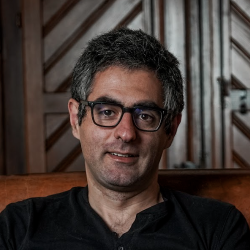Get keywords and a summary from any website save it to Airtable
Install the Chrome extension for free.
How does this automation work?
Bardeen's playbook "Get keywords and a summary from any website save it to Airtable" is designed to help businesses quickly gather information from web content for research and data sourcing purposes. By automating the process of extracting key information such as keywords and summaries from websites, and saving them into Airtable, teams can efficiently organize their research and stay ahead in market analysis or content strategy.
Here's a step-by-step guide to how this automated workflow functions:
- Step 1: Get Open Tabs - The workflow starts by retrieving all open tabs in your browser that match a specified URL, ensuring that you're working with the correct web page.
- Step 2: Extract Current Page URL - Next, Bardeen captures the URL of the current page to ensure that the correct content is being processed.
- Step 3: Get Current Page as HTML - Bardeen then obtains the full HTML content of the current page, which will be used to extract text content for summarization and keyword analysis.
- Step 4: Convert HTML to Text - This HTML content is converted into plain text to facilitate the extraction of keywords.
- Step 5: Extract Keywords with OpenAI - Using OpenAI's advanced AI models, the workflow identifies and extracts key phrases and terms from the text content of the page.
- Step 6: Merge Text - The extracted keywords are then concatenated into a single string, making it easier to manage and store.
- Step 7: Summarize Text with OpenAI - OpenAI is also used to generate a concise summary of the text content, providing a quick overview of the webpage's subject matter.
- Step 8: Save to Airtable - The keywords and summary are saved to an Airtable base, which acts as a powerful, flexible database for all the extracted information.
This workflow is ideal for businesses involved in datasourcing and research, enabling them to gather actionable insights quickly and efficiently.
How to run the workflow
Locate more integration alternatives for OpenAI integrations, Airtable automations, and integration of both OpenAI and Airtable or edit the playbook to better suit your individualized workflow preferences.
Discover more about the awesome data-sourcing integrations, sales and prospecting automations and marketing integrations available.
Available actions & triggers
Your proactive teammate — doing the busywork to save you time
.svg)
Integrate your apps and websites
Use data and events in one app to automate another. Bardeen supports an increasing library of powerful integrations.
.svg)
Perform tasks & actions
Bardeen completes tasks in apps and websites you use for work, so you don't have to - filling forms, sending messages, or even crafting detailed reports.
.svg)
Combine it all to create workflows
Workflows are a series of actions triggered by you or a change in a connected app. They automate repetitive tasks you normally perform manually - saving you time.
Don't just connect your apps, automate them.
200,000+ users and counting use Bardeen to eliminate repetitive tasks
FAQs
You can create a Bardeen Playbook to scrape data from a website and then send that data as an email attachment.
Unfortunately, Bardeen is not able to download videos to your computer.
Exporting data (ex: scraped data or app data) from Bardeen to Google Sheets is possible with our action to “Add Rows to Google Sheets”.
There isn't a specific AI use case available for automatically recording and summarizing meetings at the moment
Please follow the following steps to edit an action in a Playbook or Autobook.
Cases like this require you to scrape the links to the sections and use the background scraper to get details from every section.