Merge Notion Databases: A Step-by-Step Guide
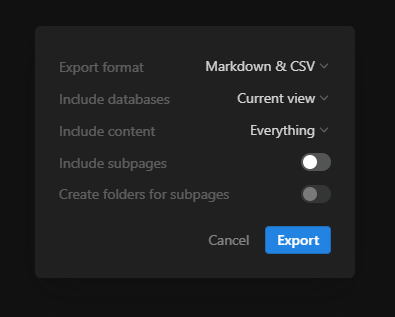
TL;DR
Combining databases in Notion involves exporting and importing data or using the Relation function, and for multiple databases, creating a master database. Here's how:
- Export and import data using the "Markdown & CSV" file option.
- Link databases using the Relation function without physical merging.
- Create a master database to merge multiple databases by moving and adjusting properties.
Automate your Notion workflows with Bardeen to save time and enhance productivity. Learn more at https://www.bardeen.ai/download.
How to Combine Databases in Notion
Combining databases in Notion is a common need for users looking to streamline their data management and organization. While Notion does not offer a direct one-click solution for merging databases, there are effective methods to achieve this goal. Below, we explore two alternative methods to combine databases in Notion, along with a solution for merging multiple databases into a single master database.
Alternative Method 1: Exporting Table as “Markdown & CSV” File to Merge Databases in Notion
- Select the 3-dot icon on the top right corner of the Notion page.
- Click “Export” from the dropdown menu.
- Choose the “Markdown & CSV” file option.
- Select the “Export” button and wait for the process to complete.
- Save the CSV file on your computer.
- Extract the CSV file you downloaded.
- Click the 3-dot icon again and choose “Merge with CSV” on the main database page.
- Select the CSV file and click “Open” to import it into the main database.
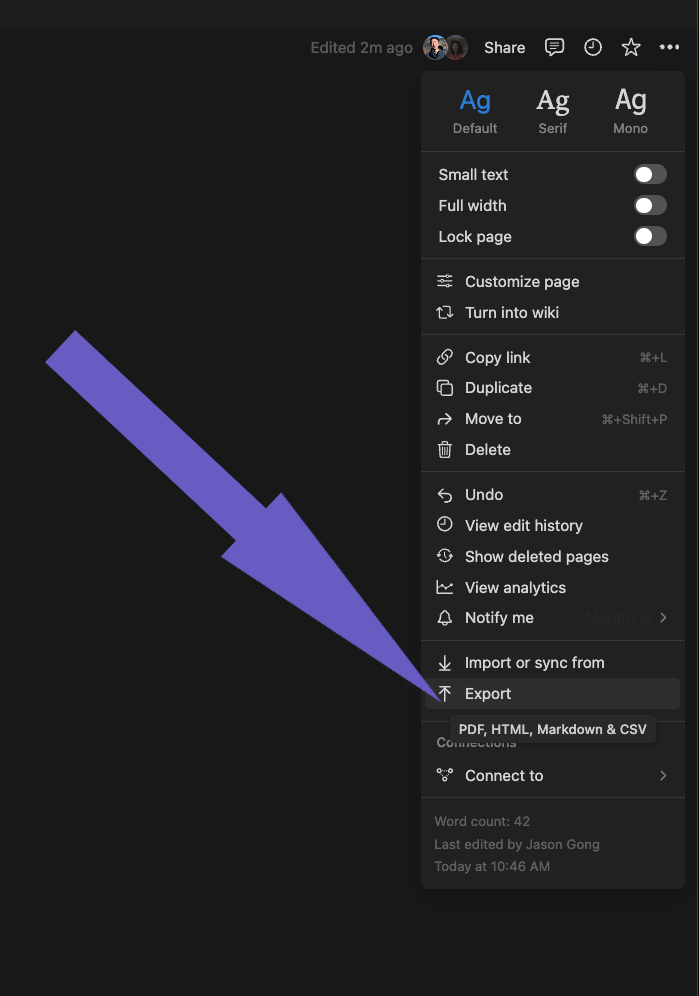
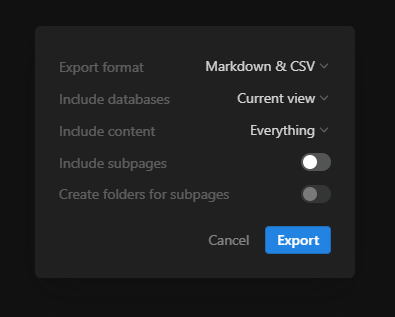
This method allows you to export the data from one database and import it into another, effectively combining them.
Alternative Method 2: Using the Relation Function to Merge Databases in Notion
- Click the “New” button on the upper-right of the main Notion database.
- Select “Add a property” after the last entry on the side peek page.
- Scroll down or type “Relation” in the search bar and select it.
- Choose the database to be linked with the main database.
- Select “Add relation” after making necessary adjustments.
- Exit the side peek page to see the second database merged as a new property.
The Relation function allows you to link data from one database to another, enabling you to view and manage related data across databases without physically merging them.
How to Merge Multiple Databases in Notion
- Create a new page for the master database.
- Add a database to the new page or select one from the existing databases.
- Move other databases into the master database by selecting “Move to” from the 3-dot icon menu of each database.
- Ensure all properties in the databases are of the same type and label.
- Highlight and drag the rows of the databases you wish to merge into the master database.
- Delete any excess or redundant properties from the master database.
- Add another view to the master database if needed, customizing it to your preference.
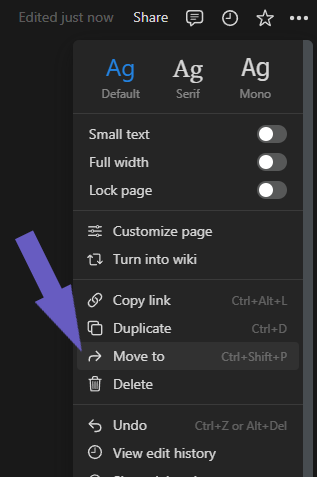
This approach is suitable for combining multiple databases into one central database, allowing for a unified view of all related data.
By following these methods, you can effectively combine databases in Notion to enhance your data organization and streamline your workflow.
Automate Your Notion Databases with Bardeen
Merging databases in Notion can be a manual process that involves a lot of copying, pasting, and organizing. However, with Bardeen, you can automate the combination of Notion databases, saving you time and ensuring consistency across your workspaces. Automating these tasks allows you to focus on more strategic work, like analyzing the combined data or planning your next steps based on the insights gathered.
Here are examples of automations that can be built with Bardeen using the provided playbooks:
- Copy all Notion pages from one database to another: This playbook makes it easy to consolidate pages across multiple Notion databases, perfect for when you're reorganizing your workspace or creating a master database for your projects.
- Copy all Pipedrive organizations to Notion: Ideal for sales and marketing teams, this playbook simplifies CRM data management by bringing all your Pipedrive organization data into Notion for easy access and analysis.
- Copy all Notion data to SmartSuite: For teams using SmartSuite for project management, this playbook ensures that all relevant data from Notion is seamlessly transferred, optimizing project tracking and collaboration.
To explore more ways Bardeen can automate your workflow in Notion, download the app at Bardeen.ai/download.
Learn how to embed an iframe into Notion with this step-by-step guide. Overcome common issues and discover alternatives for seamless integration.
Learn how to create an embed block in Notion to integrate videos, documents, and widgets into your pages, enhancing interactivity and resource centralization.
Learn how to nest pages in Notion using the '/page' command, sidebar, and drag-and-drop, for an organized workspace. Simple 3-step guide.
Learn how to easily embed links in Notion pictures in 4 simple steps, using the image caption feature for clickable URLs.
Learn how to embed Notion pages in websites using embednotion.com. A step-by-step guide for WordPress, Squarespace, and more.
Learn how to group pages in Notion using subpages for a structured workspace. Step-by-step guide on creating, organizing, and rearranging pages.
Your proactive teammate — doing the busywork to save you time
.svg)
Integrate your apps and websites
Use data and events in one app to automate another. Bardeen supports an increasing library of powerful integrations.
.svg)
Perform tasks & actions
Bardeen completes tasks in apps and websites you use for work, so you don't have to - filling forms, sending messages, or even crafting detailed reports.
.svg)
Combine it all to create workflows
Workflows are a series of actions triggered by you or a change in a connected app. They automate repetitive tasks you normally perform manually - saving you time.
Don't just connect your apps, automate them.
200,000+ users and counting use Bardeen to eliminate repetitive tasks






