Embed Iframe in Notion: A Step-by-Step Guide
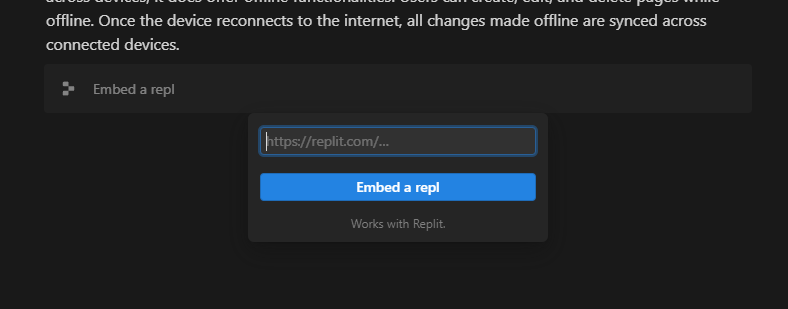
TL;DR
Embedding an iframe in Notion involves selecting the embed option, finding the iframe code, pasting the URL, and adjusting its size.
- Choose 'Embed' in Notion and find the iframe code from the source website.
- Paste the iframe URL into Notion's embed block and adjust its dimensions.
- Be aware of common issues like unsupported sources and formatting problems.
- Explore alternatives like Notion's built-in embed options or third-party tools for better results.
Automate your Notion workspace with Bardeen for enhanced productivity and organization. Learn more at https://www.bardeen.ai/download.
How do I embed an iframe into Notion?
Embedding an iframe into Notion allows you to insert elements from other sites directly onto your Notion page. This feature is useful for incorporating videos, maps, documents, and more, enhancing the interactivity and accessibility of your content. However, embedding iframes in Notion comes with its nuances and potential issues. This guide will walk you through the steps to embed an iframe, address common problems, and explore alternatives when direct embedding isn't feasible.
Enhance your Notion workspace by automating iframe embedding and more with Bardeen. Automate your Notion workspace now.
Steps to Embed an Iframe in Notion
To embed an iframe in Notion, follow these steps:
- Choose the Embed Option: In Notion, click the '+' button, type '/embed', or scroll until you find 'Embed'. Select it to add the embed block.
- Find the Iframe: Locate the iframe HTML code from the website you wish to embed. The code usually starts with '
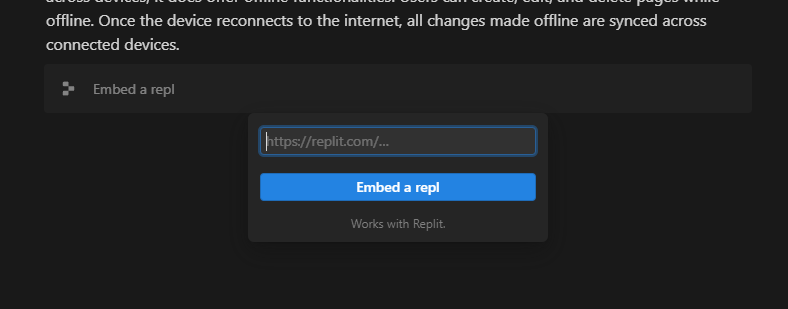
Common Problems with Embedding an Iframe in Notion
While embedding iframes in Notion, you might encounter several issues:
- Unsupported Source for Iframe: Notion may not support the website you're trying to embed due to security restrictions or the site's policies against embedding.
- Formatting and Display Issues: The appearance of the embedded content might not align with your expectations, often requiring adjustments to the iframe's width and height.
- Iframe Content Not Loading: Security settings of certain sites or incorrect copying of the iframe code can prevent the content from loading in Notion.
- Problems with Mobile Viewing: The Notion mobile app may not display embedded iframes as reliably as the desktop version.
Notion Iframe Alternatives
When direct iframe embedding poses challenges, consider these alternatives:
- Notion’s Supported Embed Options: Utilize Notion's built-in embed options for a smoother experience with fewer issues.
- Linking Instead of Embedding: Directly linking to the content can be a reliable workaround when embedding fails.
- Uploading Files Directly: For documents and images, uploading them directly to Notion ensures they're always accessible.
- Third-Party Embedding Tools: Services like Embedly or Iframely offer more robust embedding capabilities, albeit often at a cost.
Discover 12 popular elements you can embed into Notion and how to make the most of them in our detailed guide at Notion Embed.
Embedding iframes in Notion enhances your pages with interactive and dynamic content, but it's important to be aware of the limitations and alternatives to ensure the best experience.
Boost Your Notion with Bardeen Automation
Embedding an iframe into Notion enhances the functionality of your workspace by allowing you to integrate external web content directly onto your Notion pages. While manual embedding offers basic integration, automating your Notion workspace with Bardeen can streamline your workflow and bring a new level of efficiency.
With Bardeen's automation capabilities, you can automate various tasks within Notion, such as creating pages or storing valuable data from the web, enhancing your productivity and ensuring your workspace remains organized and up-to-date.
- Get answers for a YouTube video and save to Notion: Extract valuable insights from YouTube videos and seamlessly store them in your Notion database, perfect for content creators and marketers.
- Save current tab to Notion: Instantly save information from your current browser tab to Notion, great for research and content curation.
Embrace the power of automation with Bardeen to keep your Notion workspace effortlessly organized and enriched with dynamic content. Start by downloading the Bardeen app.
Learn how to embed an iframe into Notion with this step-by-step guide. Overcome common issues and discover alternatives for seamless integration.
Learn how to create an embed block in Notion to integrate videos, documents, and widgets into your pages, enhancing interactivity and resource centralization.
Learn how to nest pages in Notion using the '/page' command, sidebar, and drag-and-drop, for an organized workspace. Simple 3-step guide.
Learn how to easily embed links in Notion pictures in 4 simple steps, using the image caption feature for clickable URLs.
Learn how to embed Notion pages in websites using embednotion.com. A step-by-step guide for WordPress, Squarespace, and more.
Learn how to group pages in Notion using subpages for a structured workspace. Step-by-step guide on creating, organizing, and rearranging pages.
Your proactive teammate — doing the busywork to save you time
.svg)
Integrate your apps and websites
Use data and events in one app to automate another. Bardeen supports an increasing library of powerful integrations.
.svg)
Perform tasks & actions
Bardeen completes tasks in apps and websites you use for work, so you don't have to - filling forms, sending messages, or even crafting detailed reports.
.svg)
Combine it all to create workflows
Workflows are a series of actions triggered by you or a change in a connected app. They automate repetitive tasks you normally perform manually - saving you time.
Don't just connect your apps, automate them.
200,000+ users and counting use Bardeen to eliminate repetitive tasks






