Summarize and save new emails to Microsoft Excel using OpenAI
Install the Chrome extension for free.
How does this automation work?
How to run the workflow
Excited to revolutionize your email management? Our automation is your ultimate ally. It harnesses the power of OpenAI to automatically generate and save summaries of new emails from Gmail to Microsoft Excel, encompassing vital details such as the date, sender, and link. Additionally, you have the option to tailor it to process emails exclusively from a specific sender.
Manually summarizing emails and organizing them in Excel can be laborious and prone to errors. With our automation, you can effortlessly stay on top of your inbox and ensure crucial information is readily accessible.
Imagine having a neatly organized Excel spreadsheet containing concise summaries of all your emails, complete with essential details for quick reference. Whether you're managing business correspondence or staying abreast of personal communications, this automation streamlines the process, saving you time and enhancing productivity.
Let’s set it up!
Step 1: Create a Microsoft Excel spreadsheet
The first step is to create a Microsoft Excel spreadsheet for the emails to be saved into.
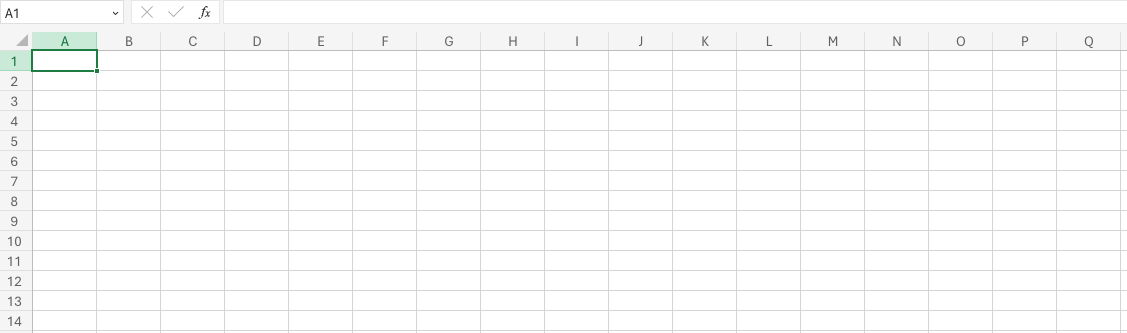
Step 2: Run the automation to summarize and save new emails to Microsoft Excel using OpenAI
Make sure the automation is activated (toggled on).
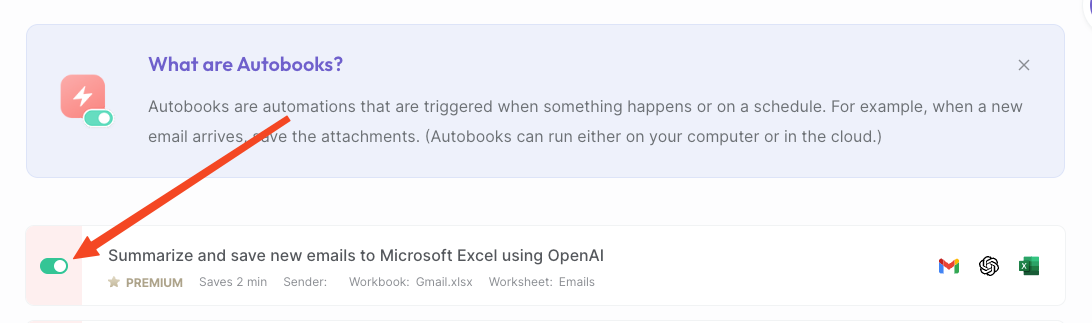
When you receive an email, the automation will use OpenAI to generate and save summaries of new the emails from Gmail to Microsoft Excel, including the date, sender, and link. Optionally, you can set it to process only emails from a specific sender.
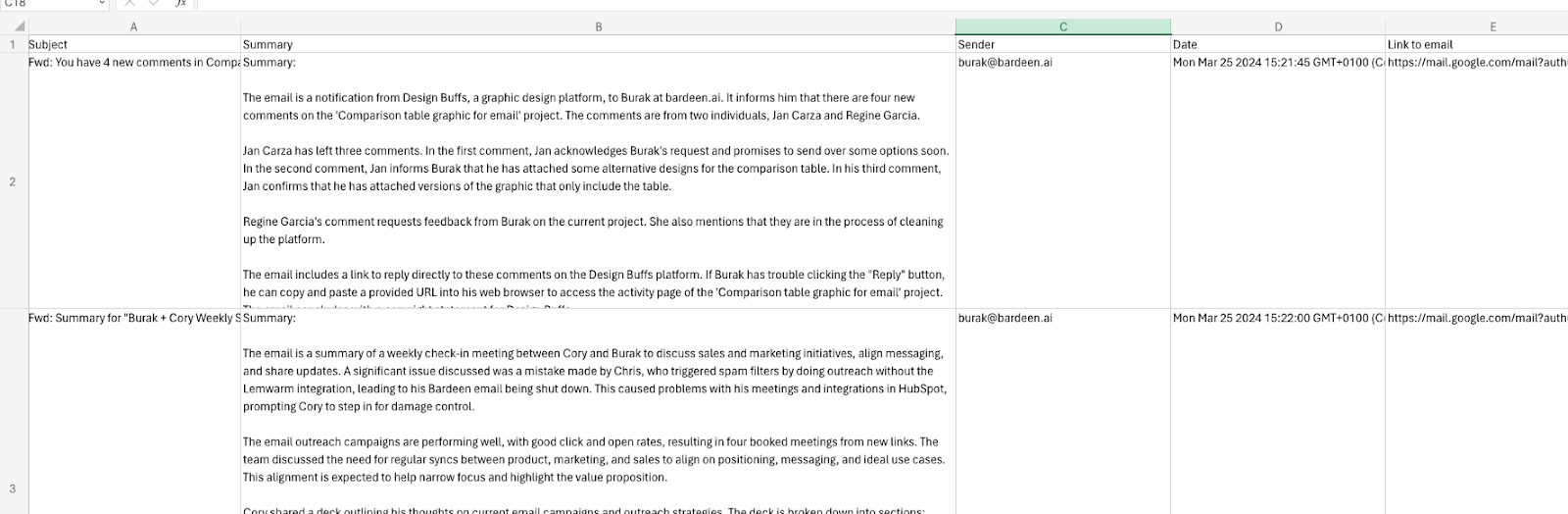
Available actions & triggers
Your proactive teammate — doing the busywork to save you time
.svg)
Integrate your apps and websites
Use data and events in one app to automate another. Bardeen supports an increasing library of powerful integrations.
.svg)
Perform tasks & actions
Bardeen completes tasks in apps and websites you use for work, so you don't have to - filling forms, sending messages, or even crafting detailed reports.
.svg)
Combine it all to create workflows
Workflows are a series of actions triggered by you or a change in a connected app. They automate repetitive tasks you normally perform manually - saving you time.
Don't just connect your apps, automate them.
200,000+ users and counting use Bardeen to eliminate repetitive tasks
FAQs
You can create a Bardeen Playbook to scrape data from a website and then send that data as an email attachment.
Unfortunately, Bardeen is not able to download videos to your computer.
Exporting data (ex: scraped data or app data) from Bardeen to Google Sheets is possible with our action to “Add Rows to Google Sheets”.
There isn't a specific AI use case available for automatically recording and summarizing meetings at the moment
Please follow the following steps to edit an action in a Playbook or Autobook.
Cases like this require you to scrape the links to the sections and use the background scraper to get details from every section.











