Save jobs from the currently opened SEEK search page to Google Sheets
Install the Chrome extension for free.
How does this automation work?
For professionals in recruitment, data sourcing, or research, consolidating job listings effectively can be crucial for productivity. The Bardeen automation described here simplifies the process of collecting job postings from SEEK by extracting the data directly into a Google Sheets document. This workflow saves time and ensures that all relevant job information is easily accessible for further analysis or outreach.
Here's how this workflow saves SEEK job listings to Google Sheets:
- Step 1: Extract jobs from SEEK - This step involves using the Scraper to capture job listings from the currently active SEEK search page. You can specify the number of listings you want to extract, ensuring that the data collection meets your specific needs.
- Step 2: Save to Google Sheets - The extracted job details are then added to a Google Sheets spreadsheet. You can determine which spreadsheet to use and map the data to the appropriate columns, making it easy to organize and share the information.
How to run the workflow
Navigating through job listings on SEEK can be a time-consuming and overwhelming task. This practical automation is here to make your job search easier. By activating this playbook, you can effortlessly extract a list of jobs from the currently opened SEEK search page and conveniently save all the relevant information to a Google Sheets spreadsheet. No more manual copying and pasting or juggling between tabs.
Whether you're a job seeker exploring new opportunities or a recruitment professional conducting market research, this automation streamlines your workflow. Easily access a consolidated list of job details, including titles, companies, locations, and more.
Say goodbye to the hassle of organizing information and let this automation handle the tedious task of data extraction. Focus on finding the perfect job match while maximizing your efficiency and productivity.
Let’s set it up!
Step 1: Pin the playbook and integrate Google Sheets
First, click the “Pin it” button at the top of this page to save this automation. You will be redirected to install the browser extension when you run it for the first time. Bardeen will also prompt you to integrate Google Sheets.
Activate Bardeen (or hit Option + B on Mac or ALT + B on a Windows machine on your keyboard) and click on the playbook card. The setup flow will start. Bardeen will ask you to specify a Google Sheets spreadsheet to save the information and the maximum number of SEEK search page results that you would like to extract.
Click on “Save Input” and checkmark Google Sheets. This will save you time from setup in the future. You can edit Inputs later by hovering over the playbook.
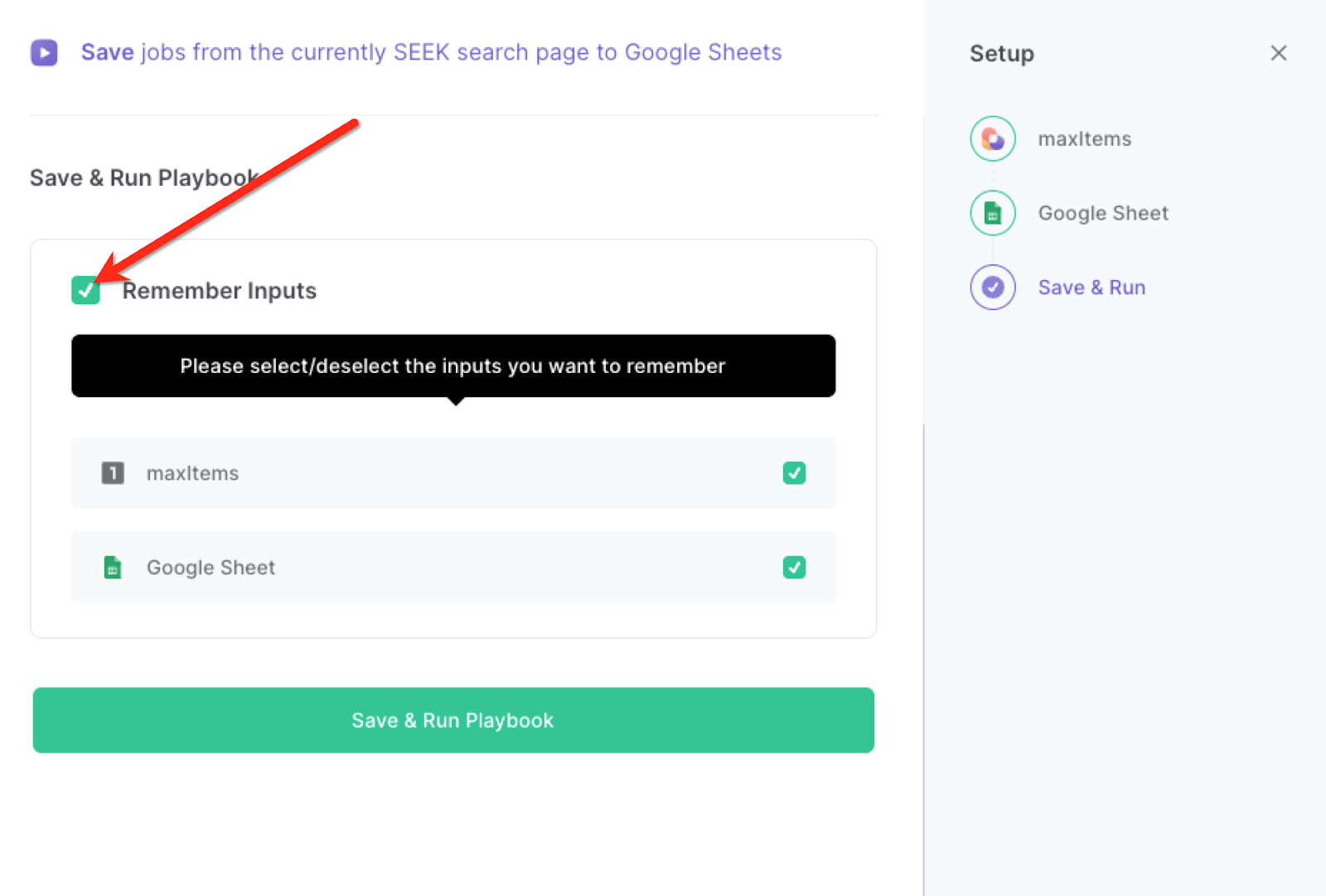
Step 2: Run the playbook scrape jobs from SEEK search page to Google Sheets
To get information from the Seek job search page, first complete your search and navigate to the job search results page.
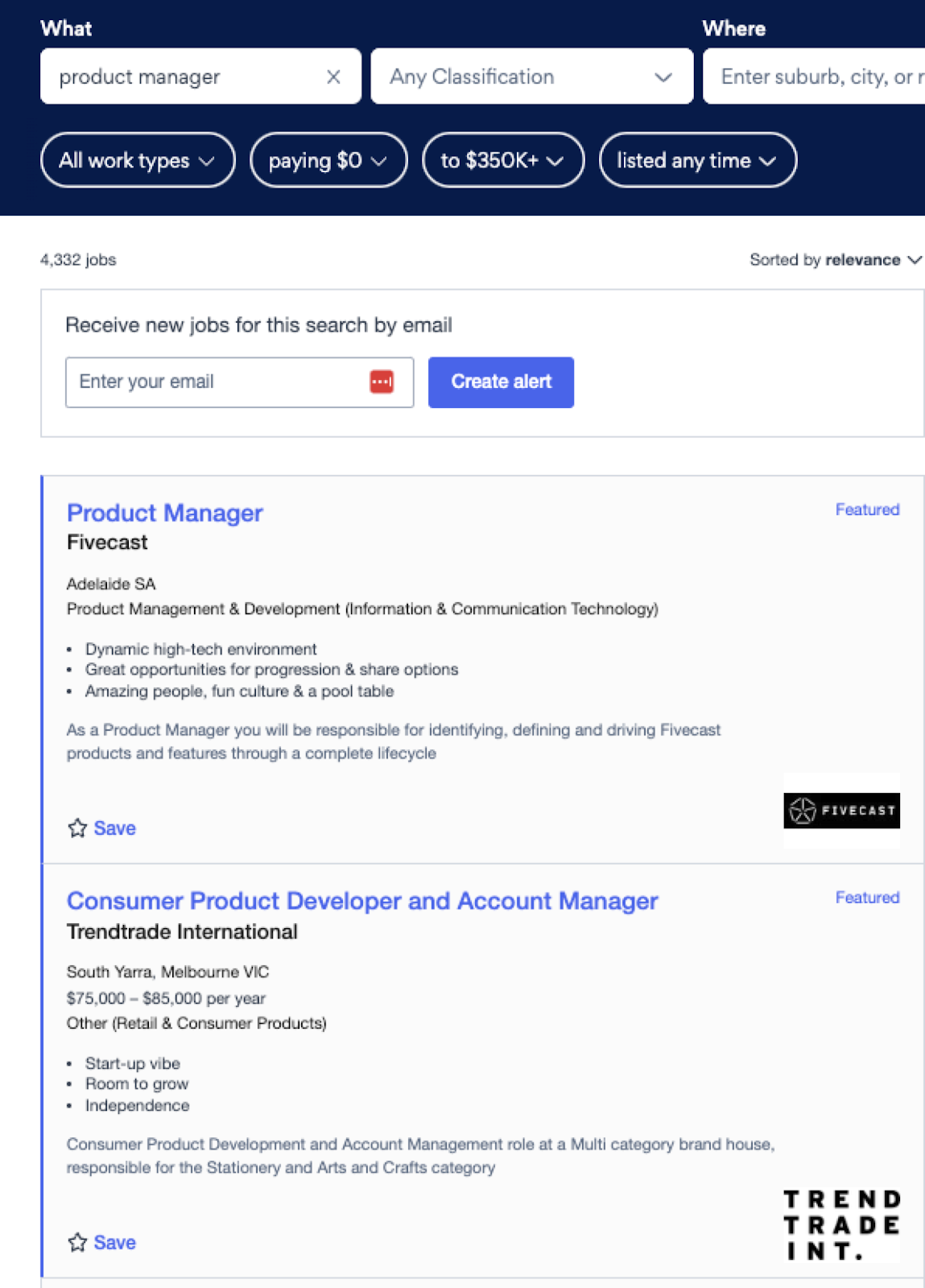
Press Option + B on Mac or ALT + B on a Windows machine on your keyboard to launch Bardeen. Click on the playbook card and run the playbook to get and save the information to the Google Sheet spreadsheet that you specified. It will get and save information like position, company, location, salary, description, company link, company image, classification, job link, and more.

You can also edit the playbook and add your next action to further customize the automation.
Find more Google Sheets and SEEK integrations.
You can also find more about how to improve your personal productivity and automate your data sourcing and research process.
Available actions & triggers
Your proactive teammate — doing the busywork to save you time
.svg)
Integrate your apps and websites
Use data and events in one app to automate another. Bardeen supports an increasing library of powerful integrations.
.svg)
Perform tasks & actions
Bardeen completes tasks in apps and websites you use for work, so you don't have to - filling forms, sending messages, or even crafting detailed reports.
.svg)
Combine it all to create workflows
Workflows are a series of actions triggered by you or a change in a connected app. They automate repetitive tasks you normally perform manually - saving you time.
Don't just connect your apps, automate them.
200,000+ users and counting use Bardeen to eliminate repetitive tasks
FAQs
You can create a Bardeen Playbook to scrape data from a website and then send that data as an email attachment.
Unfortunately, Bardeen is not able to download videos to your computer.
Exporting data (ex: scraped data or app data) from Bardeen to Google Sheets is possible with our action to “Add Rows to Google Sheets”.
There isn't a specific AI use case available for automatically recording and summarizing meetings at the moment
Please follow the following steps to edit an action in a Playbook or Autobook.
Cases like this require you to scrape the links to the sections and use the background scraper to get details from every section.







