Save job openings from a LinkedIn company profile to Google Sheets
Install the Chrome extension for free.
How does this automation work?
Bardeen's automation for scanning LinkedIn job listings and saving them to Google Sheets is a powerful tool for talent acquisition and sales prospecting. By automating the collection of job opening data, companies can track potential hiring trends and identify opportunities for business development. This playbook is ideal for HR professionals and sales teams looking to leverage job market data to fuel their strategies.
Here's how this workflow saves LinkedIn job openings to Google Sheets:
- Step 1: Scrape LinkedIn Company Profile - The Scraper is used to extract job listings from a specified LinkedIn company profile link, operating in the background to gather data without manual intervention.
- Step 2: Extract First Job Listing URL - Bardeen then selects the first job listing URL from the scraped data array to focus on the most recent or relevant opening.
- Step 3: Scrape Job Search Results - The Scraper continues to operate in the background, this time using a specific template designed to extract job search results from LinkedIn.
- Step 4: Scrape Individual Job Posts - For detailed information, the Scraper uses another tailored template to collect data from individual LinkedIn job posts.
- Step 5: Add Data to Google Sheets - Finally, the extracted job listing data is added to a Google Sheet, creating a comprehensive overview of job openings for easy access and analysis.
How to run the workflow
In the realm of LinkedIn, tracking down job openings while also staying informed about various companies can be quite the task. You're engrossed in the quest for new career opportunities, but the sheer volume of profiles and openings can make it all feel like a labyrinth. What if there existed a way to simplify this process without the usual complexities?
This automation seamlessly scans through the realm of open job listings within the company profile you're currently exploring on LinkedIn. And there's more – it meticulously compiles these openings into a Google Sheets document, streamlining your journey and helping you bypass the usual distractions.
Now, consider a different scenario: you're a talent acquisition specialist aiming to gather a comprehensive overview of a particular company's job opportunities. With this solution, you can swiftly gather and organize the data, allowing you to make more informed decisions and strategize effectively.
This automation is all about simplifying your professional life, making the complex seem almost effortless while you focus on what truly matters.
Let’s set it up!
Please be aware that the excessive or abusive use of extensions, bots, or automation tools on some websites can lead to penalties, including temporary or even permanent restrictions on your account. We recommend you read and adhere to the specific terms of the websites you are visiting and using to avoid any disruptions or issues. We do not assume any responsibility for the consequences of abuse.
Step 1: Pin the playbook and integrate Google Sheets
First, click the “Pin it” button at the top of this page to save this automation. You will be redirected to install the browser extension when you run it for the first time. Bardeen will also prompt you to integrate Google Sheets.
Activate Bardeen (or hit Option + B on Mac or ALT + B on PC on your keyboard) and click on the playbook card. The setup flow will start and ask you to enter the LinkedIn company profile link. Bardeen will ask you to specify a Google Sheets spreadsheet. You can choose an existing spreadsheet or create a new one. Bardeen will also prompt you to specify the maximum number of job posts you would like to save.
Click on “Save Input” and checkmark Google Sheets. You can edit Inputs later by hovering over the playbook.
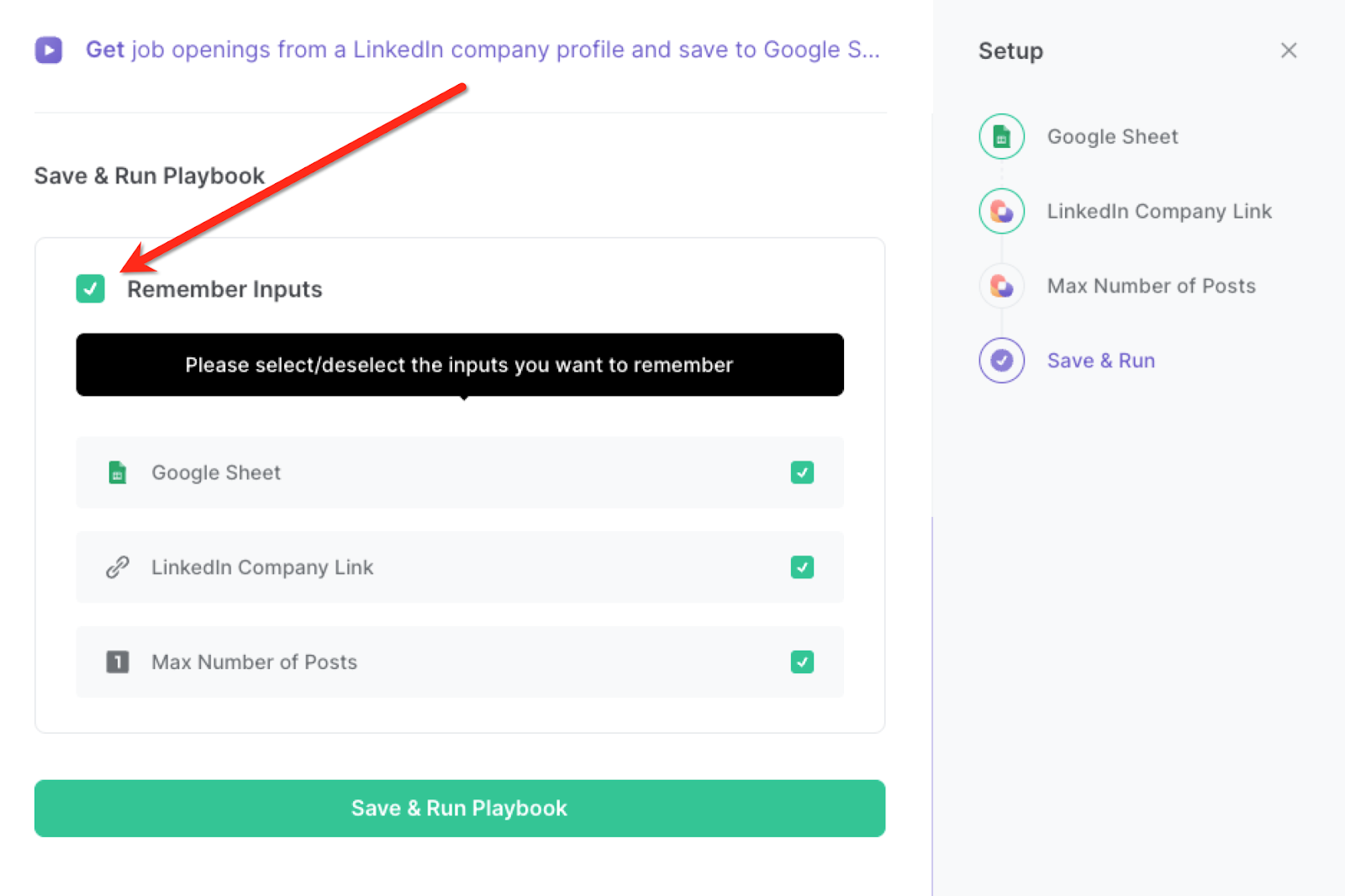
Step 2: Run the playbook to save job openings to Google Sheets
Enter the LinkedIn company profile link of the company.
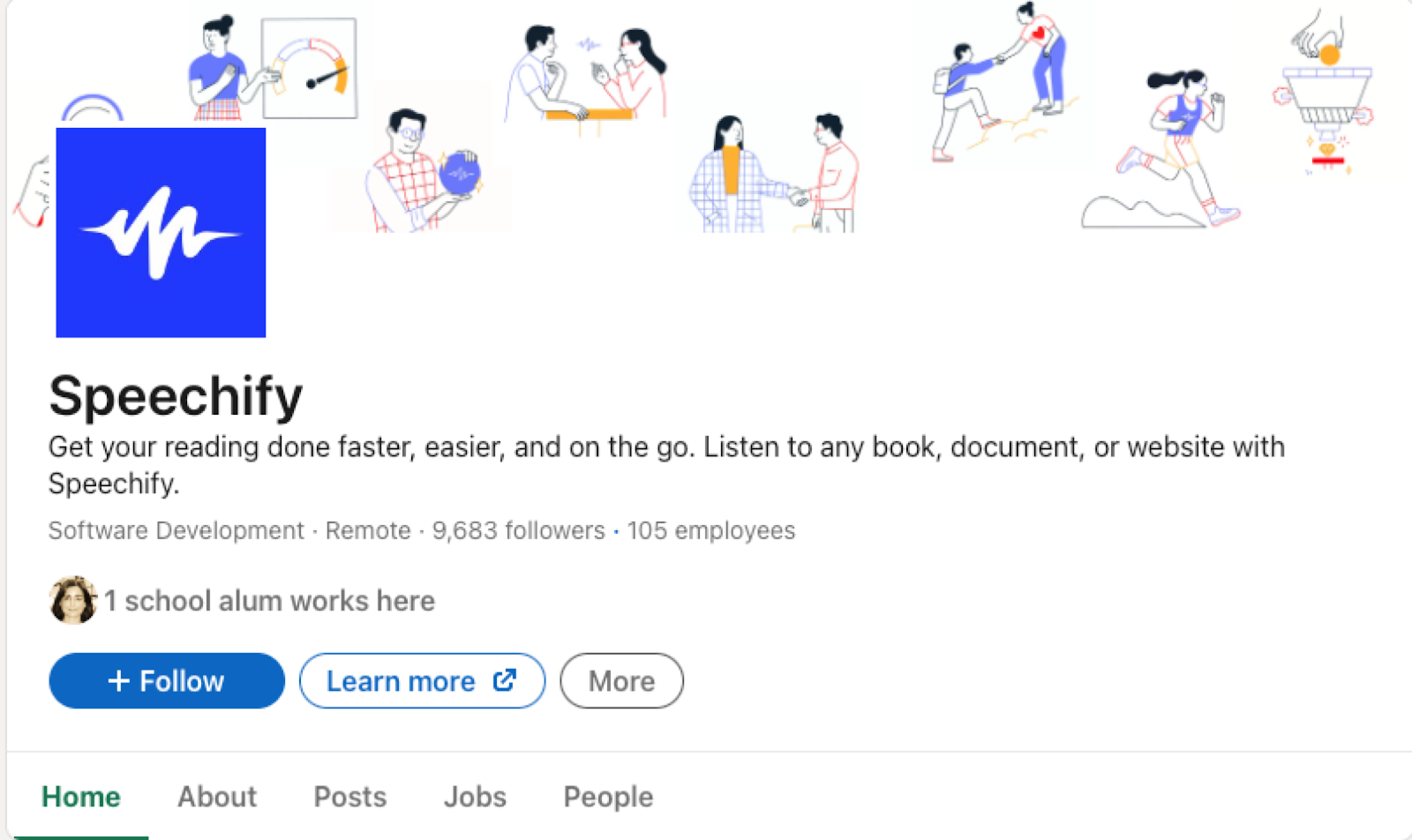
Press Option + B on Mac or ALT + B on PC on your keyboard to launch Bardeen. Click on the playbook card and run the playbook to get the job openings of the LinkedIn company profile. It will fetch the open job posts on LinkedIn for that company and save the results to a Google Sheets spreadsheet.
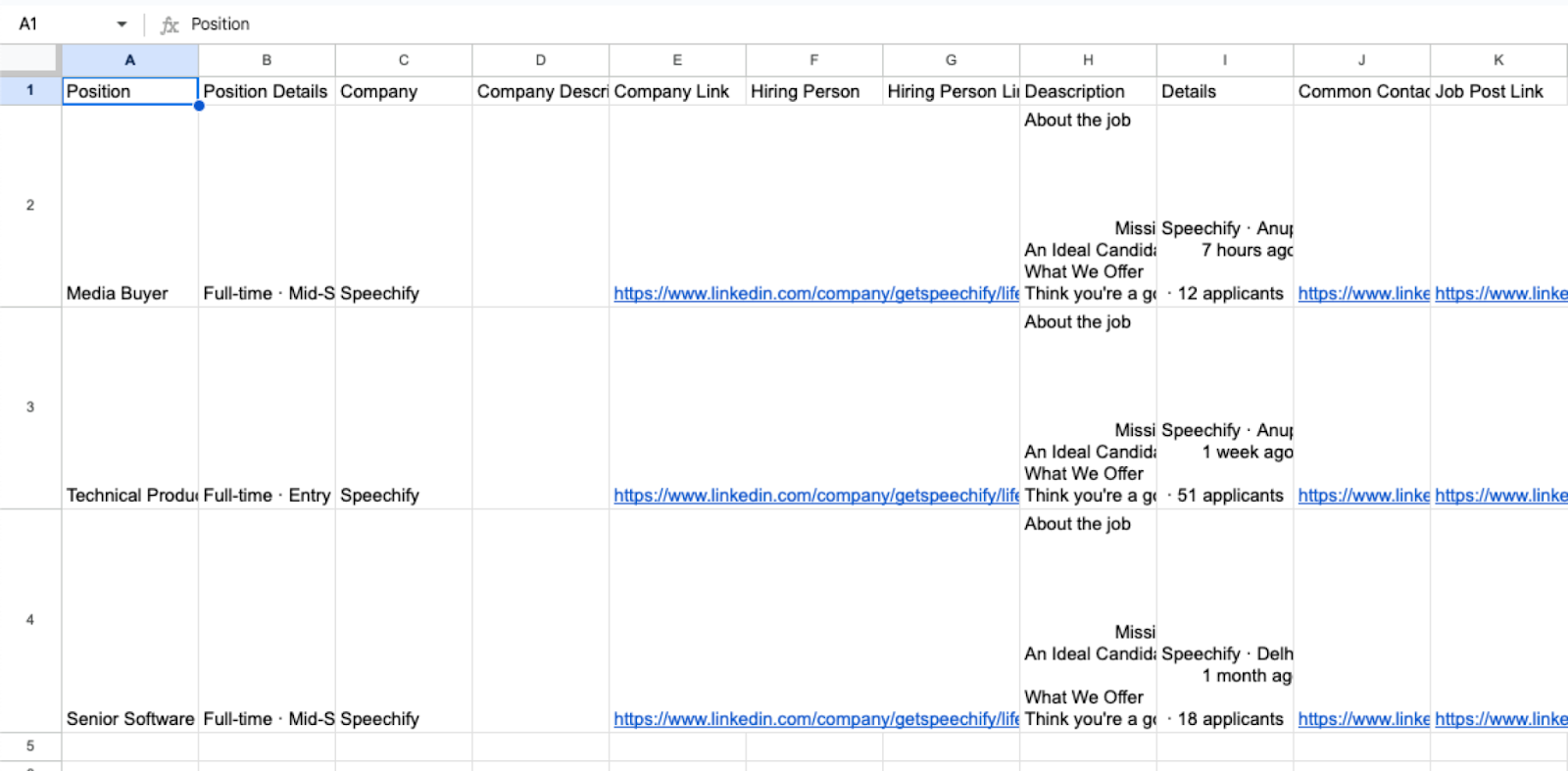
You can also edit the playbook and add your next action to further customize the automation.
Find more LinkedIn and Google Sheets integrations.
You can also find more about how to increase your personal productivity and automate your sales workflow.
Available actions & triggers
Your proactive teammate — doing the busywork to save you time
.svg)
Integrate your apps and websites
Use data and events in one app to automate another. Bardeen supports an increasing library of powerful integrations.
.svg)
Perform tasks & actions
Bardeen completes tasks in apps and websites you use for work, so you don't have to - filling forms, sending messages, or even crafting detailed reports.
.svg)
Combine it all to create workflows
Workflows are a series of actions triggered by you or a change in a connected app. They automate repetitive tasks you normally perform manually - saving you time.
Don't just connect your apps, automate them.
200,000+ users and counting use Bardeen to eliminate repetitive tasks
FAQs
You can create a Bardeen Playbook to scrape data from a website and then send that data as an email attachment.
Unfortunately, Bardeen is not able to download videos to your computer.
Exporting data (ex: scraped data or app data) from Bardeen to Google Sheets is possible with our action to “Add Rows to Google Sheets”.
There isn't a specific AI use case available for automatically recording and summarizing meetings at the moment
Please follow the following steps to edit an action in a Playbook or Autobook.
Cases like this require you to scrape the links to the sections and use the background scraper to get details from every section.








