Save Crunchbase company to Notion
Install the Chrome extension for free.
How does this automation work?
How to run the workflow
Get ready to level up your productivity with this automation. Say goodbye to the hassle of manually gathering and organizing company information, and say hello to effortless data management.
This automation is here to extract essential details from the currently opened Crunchbase company page and seamlessly save them to a Notion database. No more digging through multiple sources or struggling with scattered data.
You can imagine the convenience of having a centralized hub where you can access all your Crunchbase insights at a glance. No more wasted time or missed opportunities due to disorganized information.
Whether you're a researcher diving into market analysis or a startup founder keeping tabs on your competitors, this automation is here for you. Streamline your data management, gain valuable insights, and make data-driven decisions with ease.
Let’s set it up!
Step 1: Create a Notion database
The first step is to create a Notion database with the Crunchbase company information you want to save.
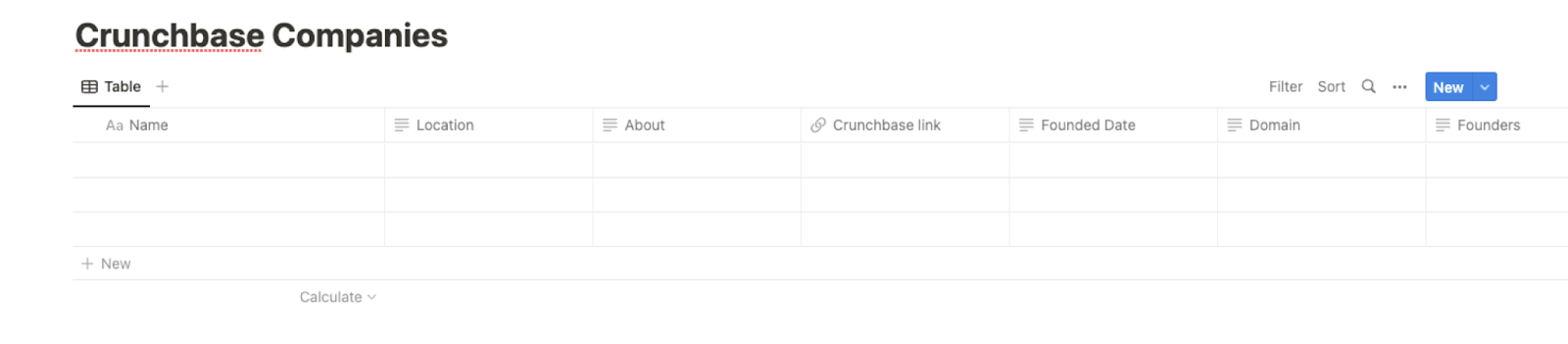
Bardeen will extract information from the currently opened Crunchbase company profile and get information like name, about, location, founders, founders date, funding, tags and more.
Step 2: Install the extension and run the playbook
You will be redirected to install the browser extension when you run it for the first time. Bardeen will also prompt you to integrate Notion.
Click the “Pin it” button at the top of this page to get this automation saved to your Playbooks.
Click on the playbook card, and the setup flow will start.
You will be asked to specify a Notion database. Enter the database you created in Step #1. After you choose the database, you will get a prompt to map the information to the fields in Notion.
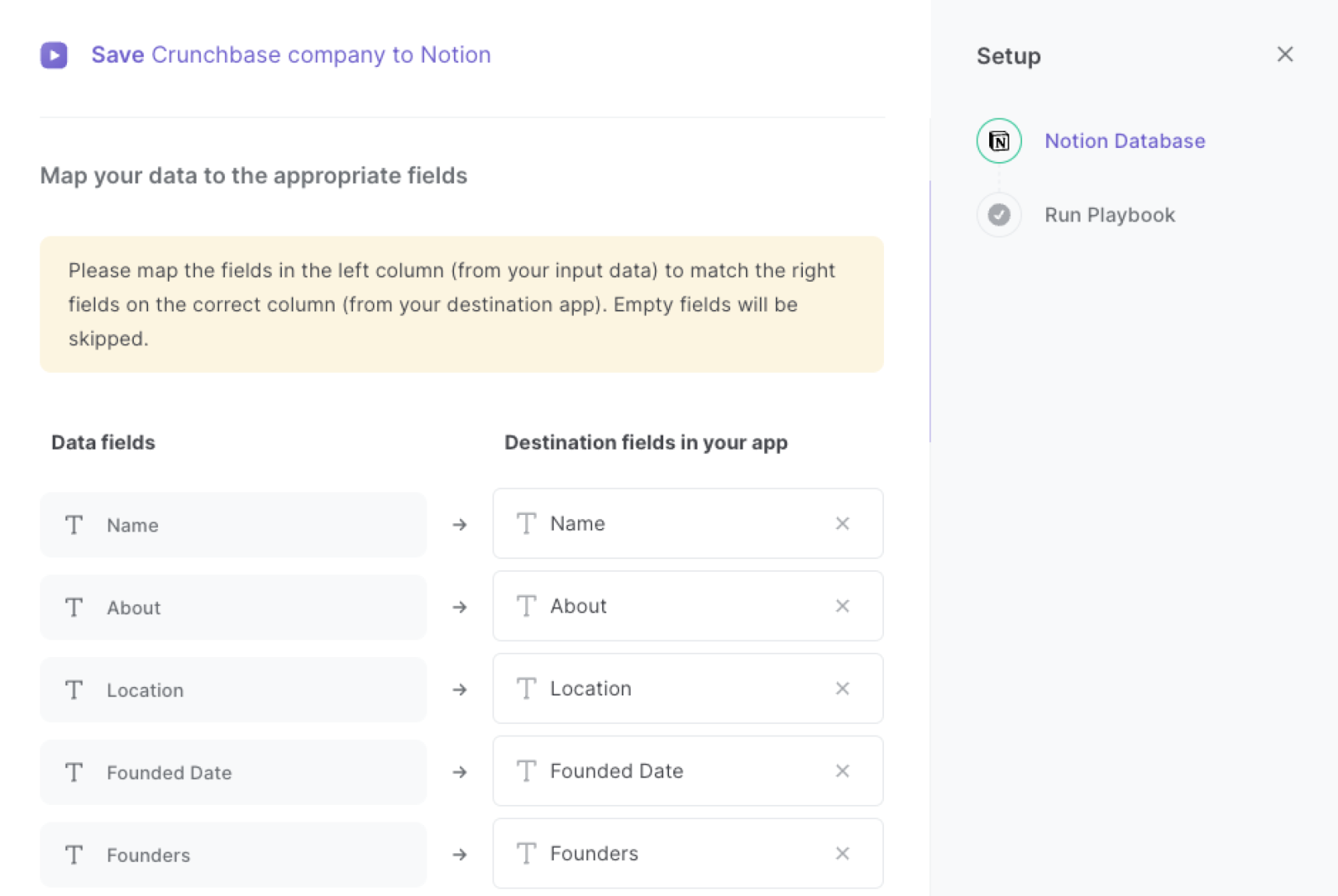
The left side consists of all the fields Bardeen will scrape for you. On the right side, specify the fields in Notion that you want to associate with the information on the left. If you don’t want a piece of information, leave that field empty, and it will be skipped. That’s it!
Click on “Save Input” and checkmark Notion. This will save you time from setup in the future. You can edit Inputs later by hovering over the playbook.
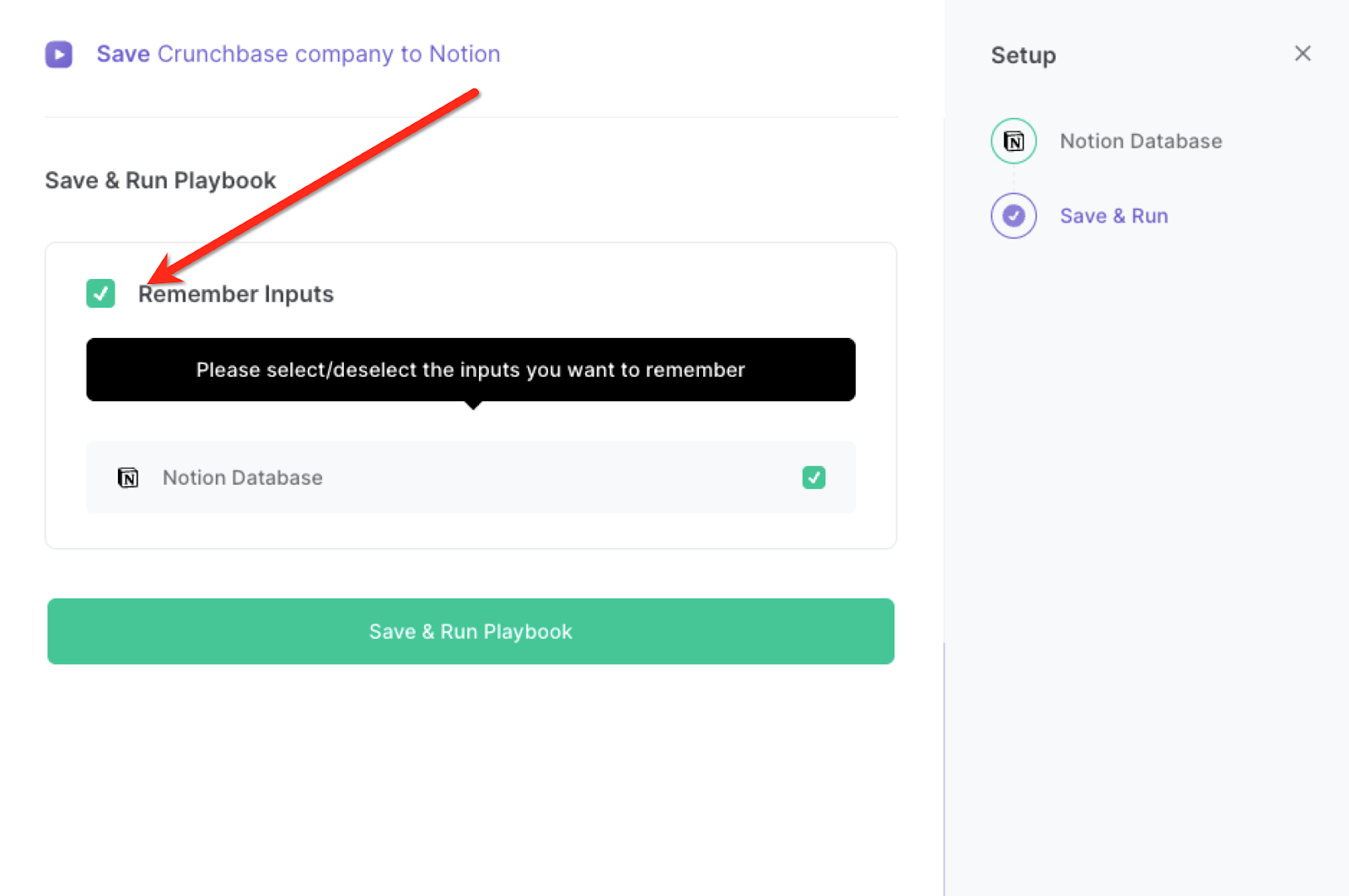
Step 3: Start saving!
When you want to save a Crunchbase company profile to Notion, navigate to the company profile.
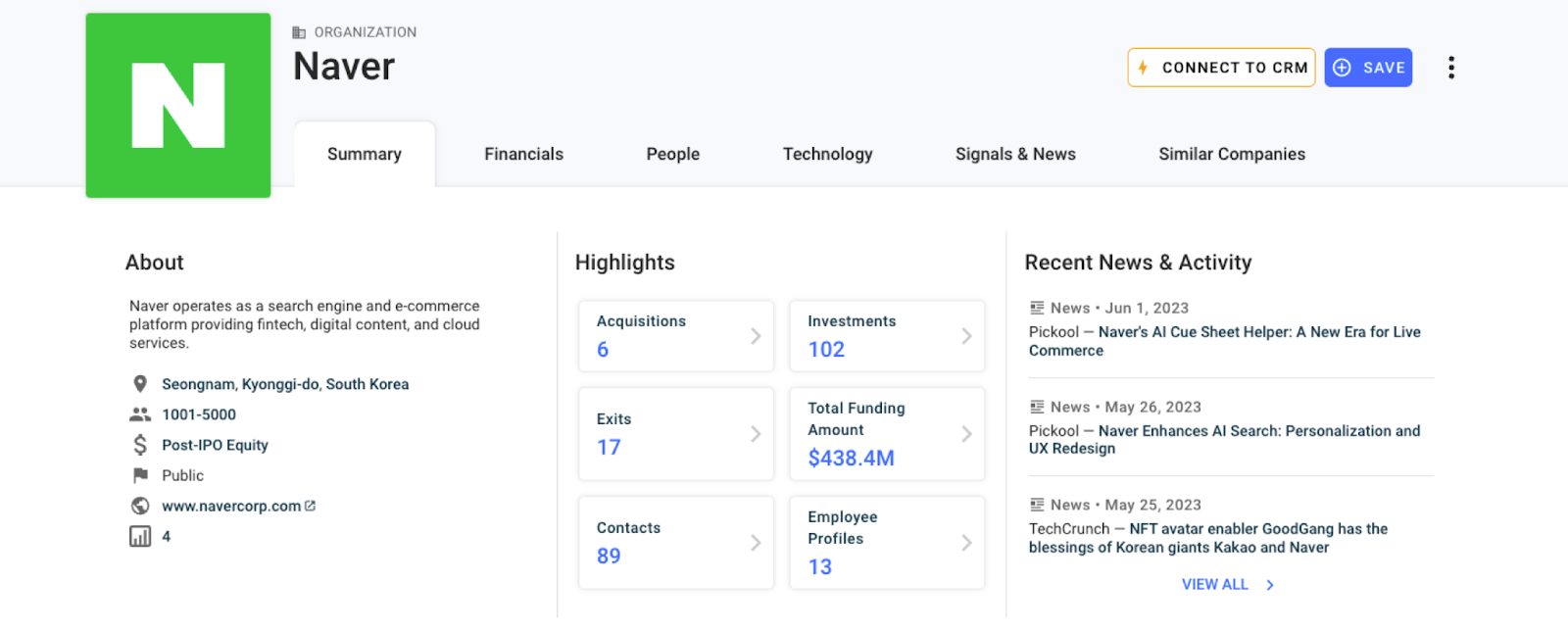
Activate Bardeen (or press Option + B on Mac or Alt + B on a Window machine) and run this playbook. It will get and save all the information to your Notion database.
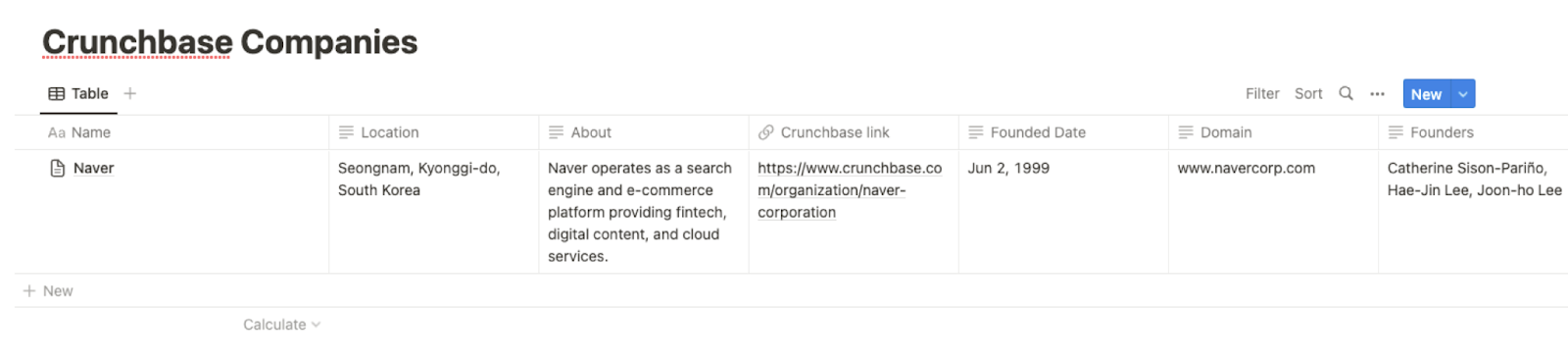
This automation is fantastic if you want to quickly gather essential company information from Crunchbase and save it to Notion. This allows you to build a comprehensive database of potential leads for your sales team.
You can also stay informed about industry trends and competitors by automatically collecting and organizing company data from Crunchbase. You can use Notion to analyze and compare the information, helping you make more informed business decisions.
If you're an investor or part of a venture capital firm, this automation can assist in tracking potential investment opportunities. By saving Crunchbase company data to Notion, you can easily review and evaluate companies for potential funding.
You can also edit the playbook and add your next action to further customize the automation.
Find more Crunchbase integrations, Notion integrations.
You can also find more about automating your sales and prospecting process.
Available actions & triggers
Your proactive teammate — doing the busywork to save you time
.svg)
Integrate your apps and websites
Use data and events in one app to automate another. Bardeen supports an increasing library of powerful integrations.
.svg)
Perform tasks & actions
Bardeen completes tasks in apps and websites you use for work, so you don't have to - filling forms, sending messages, or even crafting detailed reports.
.svg)
Combine it all to create workflows
Workflows are a series of actions triggered by you or a change in a connected app. They automate repetitive tasks you normally perform manually - saving you time.
Don't just connect your apps, automate them.
200,000+ users and counting use Bardeen to eliminate repetitive tasks
FAQs
You can create a Bardeen Playbook to scrape data from a website and then send that data as an email attachment.
Unfortunately, Bardeen is not able to download videos to your computer.
Exporting data (ex: scraped data or app data) from Bardeen to Google Sheets is possible with our action to “Add Rows to Google Sheets”.
There isn't a specific AI use case available for automatically recording and summarizing meetings at the moment
Please follow the following steps to edit an action in a Playbook or Autobook.
Cases like this require you to scrape the links to the sections and use the background scraper to get details from every section.









