Join the next meeting
Install the Chrome extension for free.
How does this automation work?
Bardeen's "Join the next meeting" playbook is a simple, yet powerful tool that connects with Google Calendar to automate the process of joining your upcoming meetings. In today's fast-paced business environment, staying on schedule is crucial for productivity. This workflow ensures you never miss an important meeting by opening the meeting link for your next scheduled event in Google Calendar.
Here's how this workflow helps you seamlessly join your next meeting:
- Step 1: Find the next event - Bardeen's integration with Google Calendar automatically finds your next event, ensuring you're always prepared for your upcoming meetings without having to manually check your calendar.
- Step 2: Join meeting - With a single action, the playbook opens the meeting link associated with your next Google Calendar event, allowing you to join the meeting with no delays.
How to run the workflow
Don’t hunt for a meeting link ever again. This automation will find and open your next Google Calendar meeting with one click.
Try it before your next meeting to see it in action! This automation only work for your next meeting, if you are looking for an automation that'll auto join all your future meeting try this one
https://www.bardeen.ai/playbooks/when-next-meeting-is-happening-join-it-automatically
Here is how to set it up.
Step 1: Pin the playbook and integrate Google Calendar
First, click the “Pin it” button at the top of this page to save this automation. You will be redirected to download the browser extension if you don’t have Bardeen installed. Bardeen will also prompt you to integrate Google Calendar.
Step 2: Run the playbook
Activate Bardeen (or hit OPTİON + B) and click to run the playbook to join your next meeting. It will find the meeting link and open it for you with one click. You can also edit the playbook and add your next action to further customize the automation. For example, you can automatically create a Google doc or Notion with the meeting name so that you can take notes.
💪 Pro Tip: Pair this automation with our other playbooks like Find phone numbers from the current email thread and Create and open a new Google Doc for the next event including the event details to make your meetings more productive while saving you time!
Find more Google Calendar automations, Zoom automations, Webex automations, or meeting automations, or edit the playbook to suit your own workflow.
Available actions & triggers
Your proactive teammate — doing the busywork to save you time
.svg)
Integrate your apps and websites
Use data and events in one app to automate another. Bardeen supports an increasing library of powerful integrations.
.svg)
Perform tasks & actions
Bardeen completes tasks in apps and websites you use for work, so you don't have to - filling forms, sending messages, or even crafting detailed reports.
.svg)
Combine it all to create workflows
Workflows are a series of actions triggered by you or a change in a connected app. They automate repetitive tasks you normally perform manually - saving you time.
Don't just connect your apps, automate them.
200,000+ users and counting use Bardeen to eliminate repetitive tasks
FAQs
You can create a Bardeen Playbook to scrape data from a website and then send that data as an email attachment.
Unfortunately, Bardeen is not able to download videos to your computer.
Exporting data (ex: scraped data or app data) from Bardeen to Google Sheets is possible with our action to “Add Rows to Google Sheets”.
There isn't a specific AI use case available for automatically recording and summarizing meetings at the moment
Please follow the following steps to edit an action in a Playbook or Autobook.
Cases like this require you to scrape the links to the sections and use the background scraper to get details from every section.








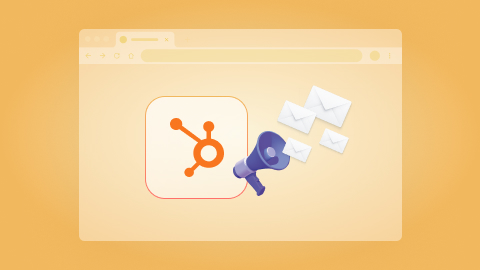
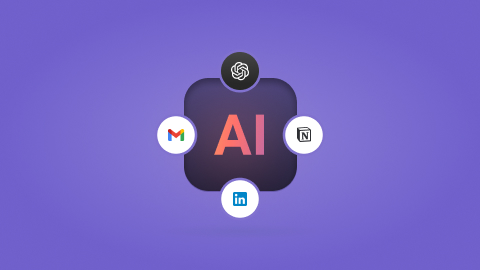
.jpeg)