Create an Asana task from a screenshot of a web page periodically using Google Drive
Install the Chrome extension for free.
How does this automation work?
Bardeen simplifies repetitive tasks by automating the creation of Asana tasks from screenshots of web pages using Google Drive. This playbook is designed for professionals seeking to streamline documentation and monitoring of web page changes without manual intervention. Automating such processes can significantly enhance personal productivity, ensuring that important updates are not overlooked and are actioned upon promptly.
Here's how this workflow generates Asana tasks periodically from web page screenshots:
- Step 1: Trigger by Time - The workflow is initiated at scheduled intervals that you define. You will be prompted to specify the URL of the website you want to capture as a PDF screenshot.
- Step 2: Capture Web Page as PDF - Bardeen takes a screenshot of the specified web page and saves it as a PDF file. You'll need to specify the Google Drive folder where you want this PDF to be uploaded.
- Step 3: Upload to Google Drive - The PDF screenshot is then automatically uploaded to the Google Drive folder you've selected. Google Drive keeps your files organized and accessible across devices.
- Step 4: Create Asana Task - Finally, a task is created in Asana with the PDF attached. You will need to provide the task name and the project it should be associated with in Asana, a tool that is essential for tracking project progress and task management.
How to run the workflow
Explore more integration alternatives for Google Drive integrations, Asana integrations, or the integration of both Google Drive and Asana or adapt the playbook to better suit your individualized workflow preferences.
Discover more about the awesome product development integrations, and personal productivity automations available.
Available actions & triggers
Your proactive teammate — doing the busywork to save you time
.svg)
Integrate your apps and websites
Use data and events in one app to automate another. Bardeen supports an increasing library of powerful integrations.
.svg)
Perform tasks & actions
Bardeen completes tasks in apps and websites you use for work, so you don't have to - filling forms, sending messages, or even crafting detailed reports.
.svg)
Combine it all to create workflows
Workflows are a series of actions triggered by you or a change in a connected app. They automate repetitive tasks you normally perform manually - saving you time.
Don't just connect your apps, automate them.
200,000+ users and counting use Bardeen to eliminate repetitive tasks
FAQs
You can create a Bardeen Playbook to scrape data from a website and then send that data as an email attachment.
Unfortunately, Bardeen is not able to download videos to your computer.
Exporting data (ex: scraped data or app data) from Bardeen to Google Sheets is possible with our action to “Add Rows to Google Sheets”.
There isn't a specific AI use case available for automatically recording and summarizing meetings at the moment
Please follow the following steps to edit an action in a Playbook or Autobook.
Cases like this require you to scrape the links to the sections and use the background scraper to get details from every section.







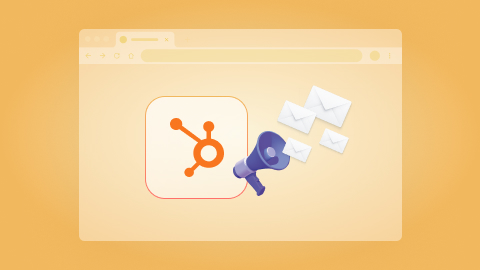
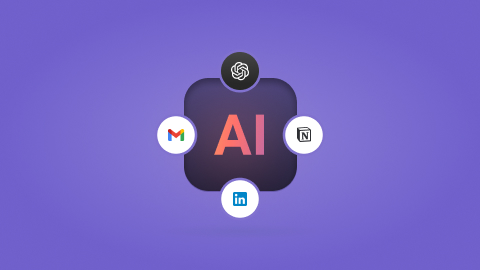
.jpeg)