Import Yahoo Finance Data to Google Sheets: A Guide
.png)
TL;DR
Importing Yahoo Finance data into Google Sheets can be done through CSV file uploads, third-party tools, Google Sheets formulas, or custom scripts. Choose the method that best suits your technical skill level and needs for efficient data import.
This guide offers multiple approaches to cater to different preferences, ensuring you can access Yahoo Finance data directly in Google Sheets.
Automate the process and ensure your financial data is always up to date with Bardeen.
Import Yahoo Finance Data into Google Sheets
Importing data from Yahoo Finance into Google Sheets can be achieved through various methods, each catering to different needs and technical skill levels. Whether you're looking to manually import data via CSV files, utilize third-party tools for automation, or employ Google Sheets formulas for direct data extraction, this guide will walk you through the steps to efficiently import Yahoo Finance data into Google Sheets.
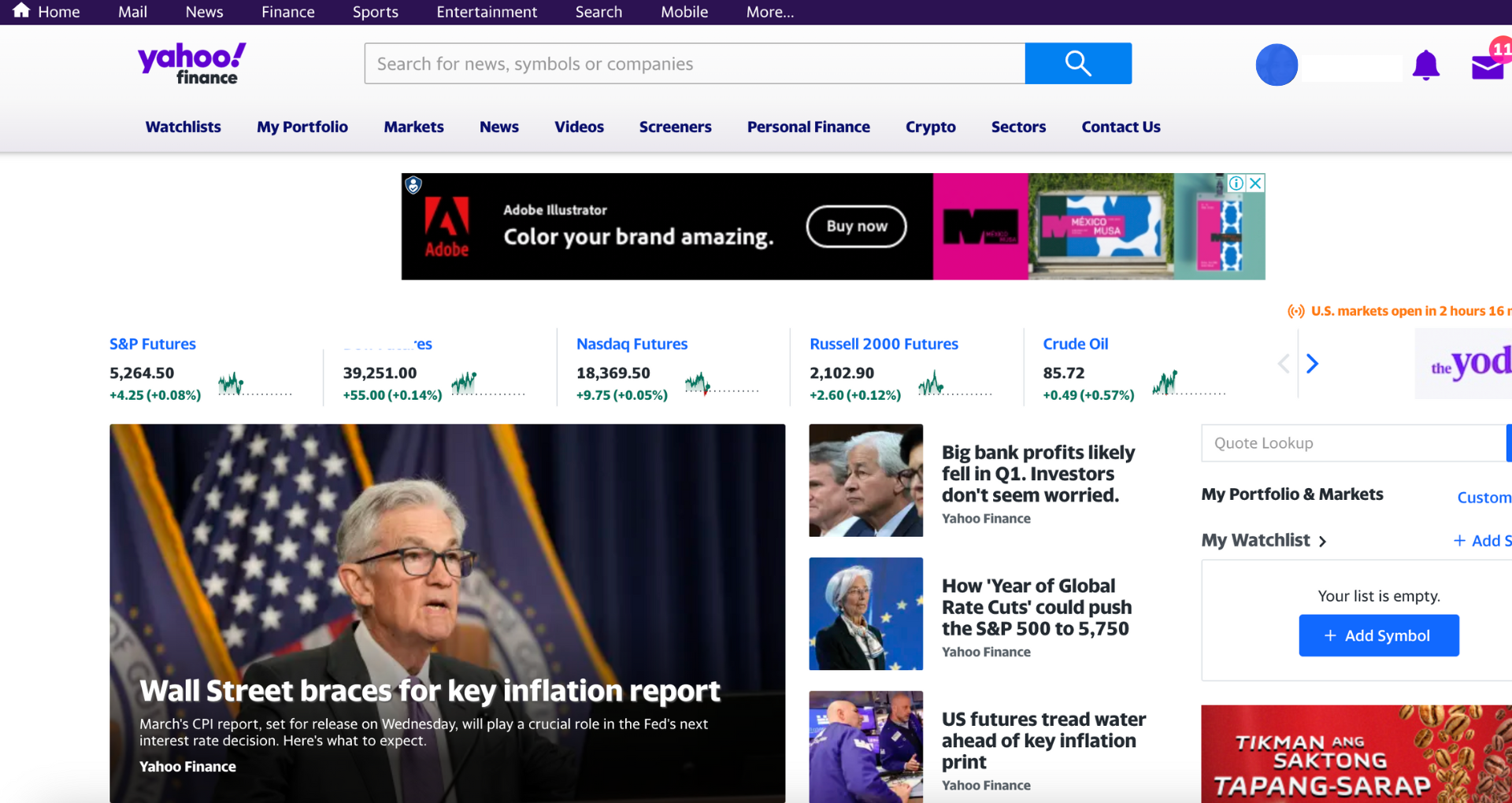
Automate your financial analysis by importing Yahoo Finance data into Google Sheets with Bardeen. Download Bardeen today!
Method 1: Importing Data with a CSV File
- Visit Yahoo Finance, search for your desired company or stock, and navigate to the 'historical data' tab.
- Select the time period and frequency for the data you need and click on 'Apply'.
- Click on 'download' to export the Yahoo Finance data as a CSV file.
- Open Google Sheets and create a new spreadsheet.
- Go to 'File' > 'Import', then click on 'Upload' to select and upload the CSV file.
- Choose 'Insert new sheet' as the import location and 'Detect automatically' for the separator type. Ensure 'convert text to numbers, dates, and formulas' is checked.
- Click on 'Import data'. Your Yahoo Finance data will now be imported into Google Sheets.
.png)
Method 2: Importing Automatically with Third-Party Tools
For those seeking automation and ease of use, third-party tools like Coupler.io, Stock Connector, MarketXLS, and Import.io offer solutions to import Yahoo Finance data into Google Sheets. These tools often come as Google Sheets add-ons, allowing for direct integration and automation of data import processes.
.png)
Explore powerful addons for Google Sheets that can simplify your workflow.
Method 3: Extracting Data with Formulas
Google Sheets provides several formulas that can be used to import data directly from Yahoo Finance. The most common formulas include IMPORTHTML, IMPORTXML, and IMPORTFEED. These formulas allow for automatic updates of the imported data but may sometimes return errors due to complex web page structures.
Learn how to automate Google Sheets for more efficient data handling and analysis.
Using Yahoo Finance API for Google Sheets
Although the official Yahoo Finance API was discontinued in 2017, an unofficial version emerged in 2019. This API can be utilized through custom applications or third-party solutions to import data into Google Sheets. For instance, Coupler.io offers an API integration service that can automate the data import process on a scheduled basis without requiring technical knowledge.
Custom Apps Script for Yahoo Finance Data
An alternative method involves using a custom Google Apps Script. This approach requires:
- Clicking on 'Extensions' in Google Sheets and selecting 'Apps Script'.
- Deleting any placeholder code and pasting a custom script designed to fetch data from Yahoo Finance.
- Renaming the project and saving the script.
- Using the formula '=yahooF(ticker)' in your Google Sheets, where 'ticker' represents the stock symbol.
This method allows for direct extraction of specific data points like stock prices into Google Sheets.
.png)
Discover a collection of Google Sheets automations to streamline your workflows.
Conclusion
Depending on your preference for manual processes, automation, or direct data extraction, these methods provide various ways to import Yahoo Finance data into Google Sheets. Whether you opt for a simple CSV file import, leverage third-party tools for seamless integration, or use Google Sheets formulas or custom scripts for direct data access, each method offers unique advantages to suit different user needs.
Automate Your Finance Tracking with Bardeen in Google Sheets
Importing data from Yahoo Finance into Google Sheets can streamline financial analysis and portfolio management. While manual methods exist, automating this process with Bardeen can save time, reduce errors, and ensure that your data is always up to date. Automations can be set up to pull in stock prices, financial statements, and market news directly into Google Sheets, providing a powerful tool for investors and analysts.
Here are some examples of automations you can create with Bardeen using the provided playbooks:
- Copy all Github issues to Google Sheets: Although this playbook is designed for GitHub issues, it illustrates how you can automate the transfer of data into Google Sheets. Imagine applying a similar process to import financial data from Yahoo Finance into your spreadsheets.
- Get data from the currently opened Youtube history page and save to Google Sheets: This playbook showcases Bardeen's capability to scrape web data and save it directly into Google Sheets. This feature can be particularly useful for gathering financial news or stock performance videos related to your investments from YouTube.
- Save data from the Google News page to Google Sheets: Similar to importing data from Yahoo Finance, this playbook automates the process of saving news data into Google Sheets, keeping you informed about the latest market trends and news affecting your investments.
By leveraging Google Sheets and Bardeen, you can automate various aspects of your financial analysis, ensuring you have the latest data at your fingertips.
Learn how to disable downloads in Google Sheets by adjusting share permissions and protecting sheets, enhancing data security.
Learn how to download specific parts of Google Sheets using the sheet's GID for efficient data sharing and analysis. Streamline your workflow today.
Learn how to download images and charts from Google Sheets directly or from a URL list to Google Drive, including step-by-step instructions.
Learn to download Excel from Google Sheets in a few steps, ensuring file compatibility and offline access. Perfect for Excel users.
Learn how to convert numeric dates to written months in Google Sheets using TEXT function, custom formatting, and more for enhanced data presentation.
Learn how to convert time to text in Google Sheets using the TEXT function and built-in formatting options for clear data presentation.
Your proactive teammate — doing the busywork to save you time
.svg)
Integrate your apps and websites
Use data and events in one app to automate another. Bardeen supports an increasing library of powerful integrations.
.svg)
Perform tasks & actions
Bardeen completes tasks in apps and websites you use for work, so you don't have to - filling forms, sending messages, or even crafting detailed reports.
.svg)
Combine it all to create workflows
Workflows are a series of actions triggered by you or a change in a connected app. They automate repetitive tasks you normally perform manually - saving you time.
Don't just connect your apps, automate them.
200,000+ users and counting use Bardeen to eliminate repetitive tasks




