Export Salesforce Campaign Lists to CSV/Excel: A Guide
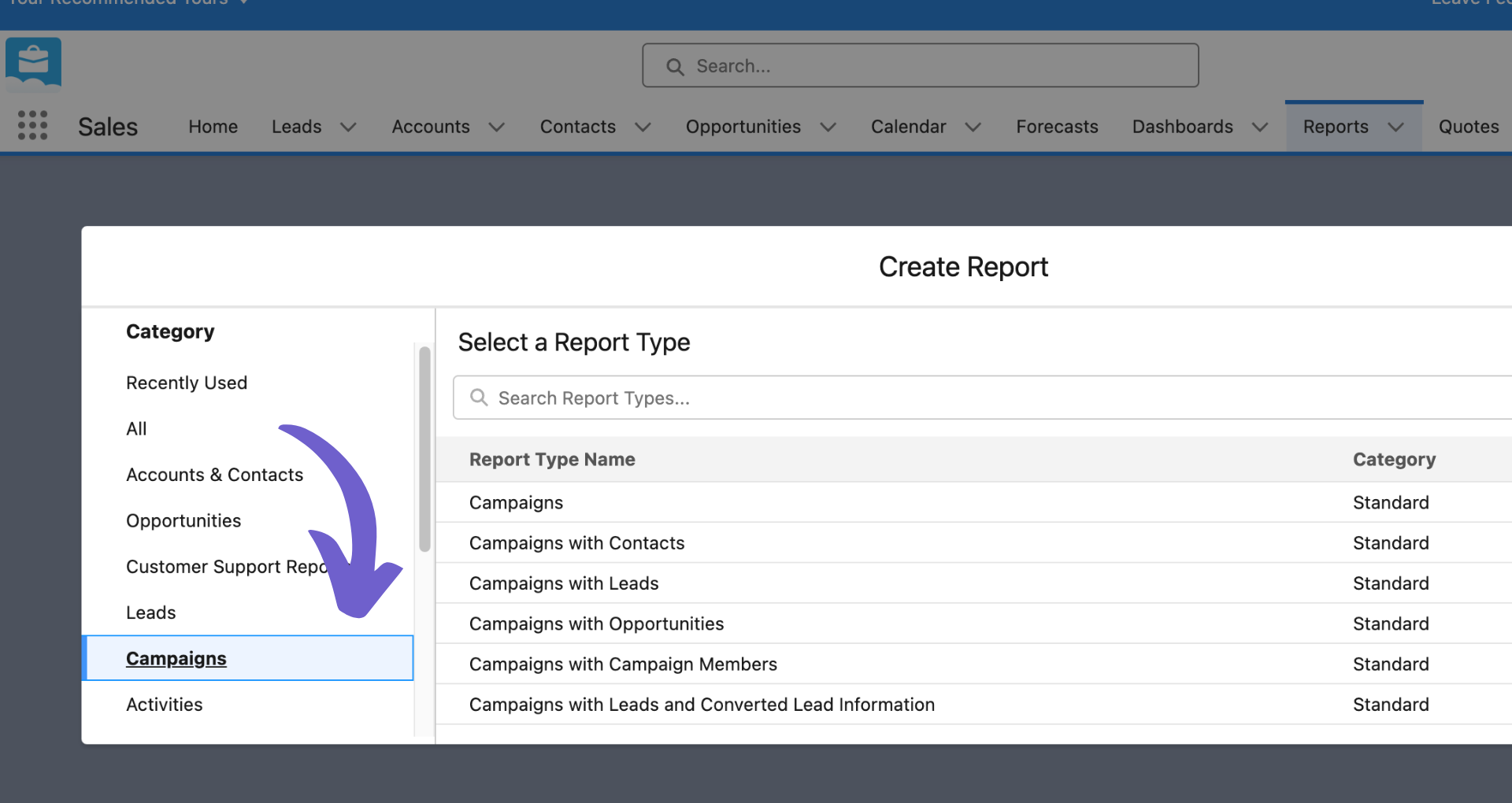
TL;DR
Exporting campaign lists from Salesforce involves using the report feature to create a new report based on the 'Campaign Members' object, selecting desired fields, and exporting as a CSV file. This can be done in both Salesforce Lightning and Classic interfaces. For Excel exports, tools like Data Loader and Ascendix Search offer flexibility for bulk exports and advanced data handling.
Streamline your Salesforce data management and analytics by automating the export process.
Enhance your data workflows by learning how to automate the export process with Bardeen.
How to Export a Campaign List from Salesforce
Exporting campaign lists from Salesforce is a common task for marketers and sales professionals who need to analyze campaign data, share information with team members, or use the data for further marketing activities outside of Salesforce. This guide covers various methods to export campaign members or lists directly from Salesforce to formats like CSV or Excel, ensuring you can work with your data flexibly and efficiently.
Automate your Salesforce exports to save time and reduce errors with Bardeen. Simplify your workflow today!
Export Campaign Members Salesforce
To export campaign members from Salesforce, you can use the built-in report feature. This method involves creating a new report based on the campaign members object, selecting the desired fields, and then exporting the report as a CSV file. Here are the steps for both Salesforce Lightning and Classic interfaces:
- Create a new report in Salesforce, choosing 'Campaign Members' as the report type.
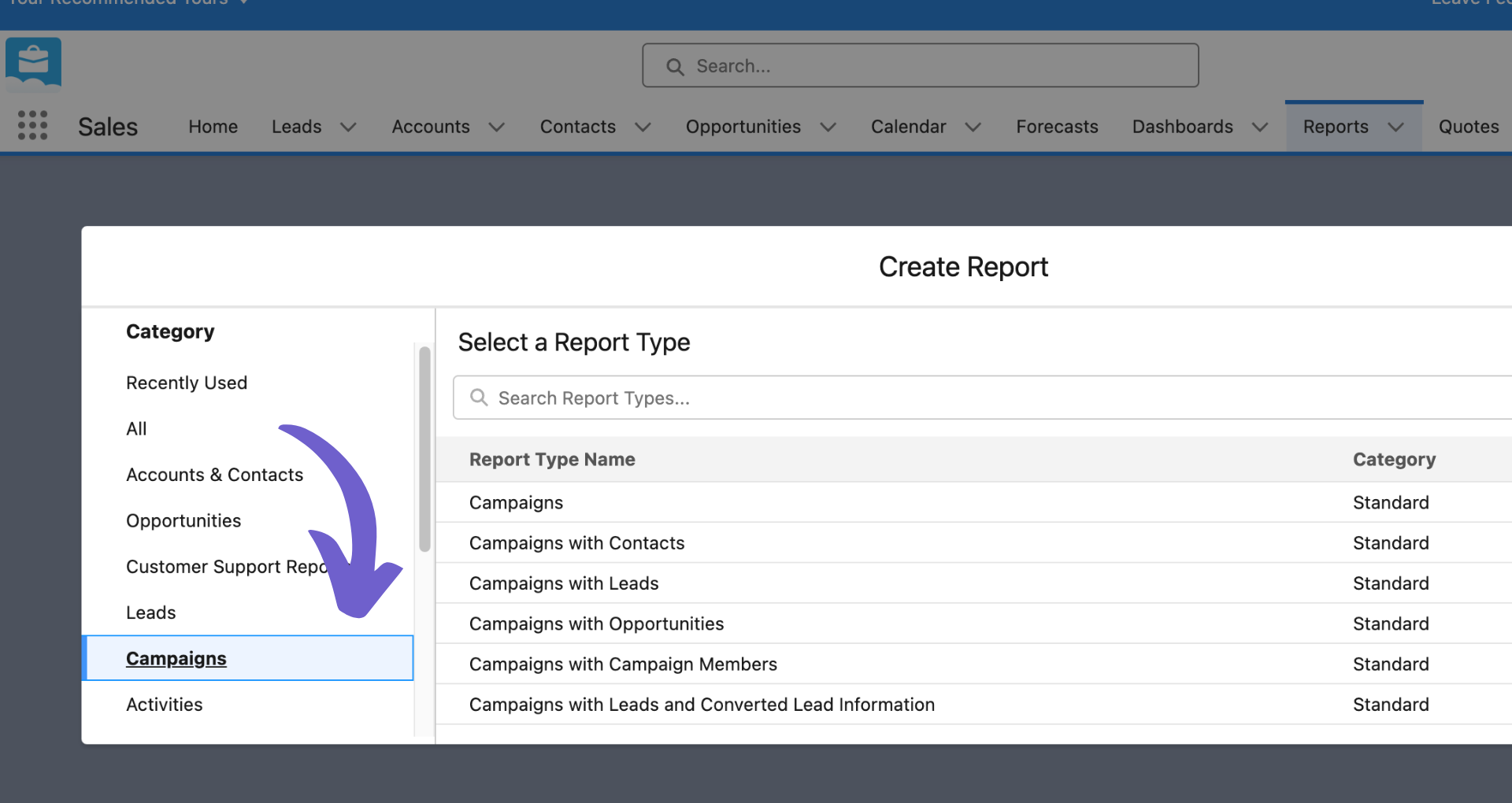
- In the report builder, select the fields you want to include. Ensure 'Email' is included if merging data into emails.
- Run the report.
.png)
- Click on the 'Export' button, choose 'Details Only', and select 'Comma Delimited .csv' as the export file format.
.png)
- Click 'Export' to download your file.
.png)
Salesforce Export Campaign to Excel
For users looking to export campaign lists directly into Excel, Salesforce offers several methods, including the use of Data Loader, third-party tools like dataloader.io, and Salesforce's own report feature. While the report feature allows for direct CSV exports, which can be opened in Excel, tools like Data Loader and dataloader.io provide more flexibility for bulk exports and can handle larger datasets efficiently.
Additionally, Salesforce's AppExchange offers tools like Ascendix Search, which simplifies the export process, allowing users to export Salesforce lists, including campaign lists, directly to Excel. This tool enables users to quickly generate and customize data exports, including fields from related objects, and control export permissions.
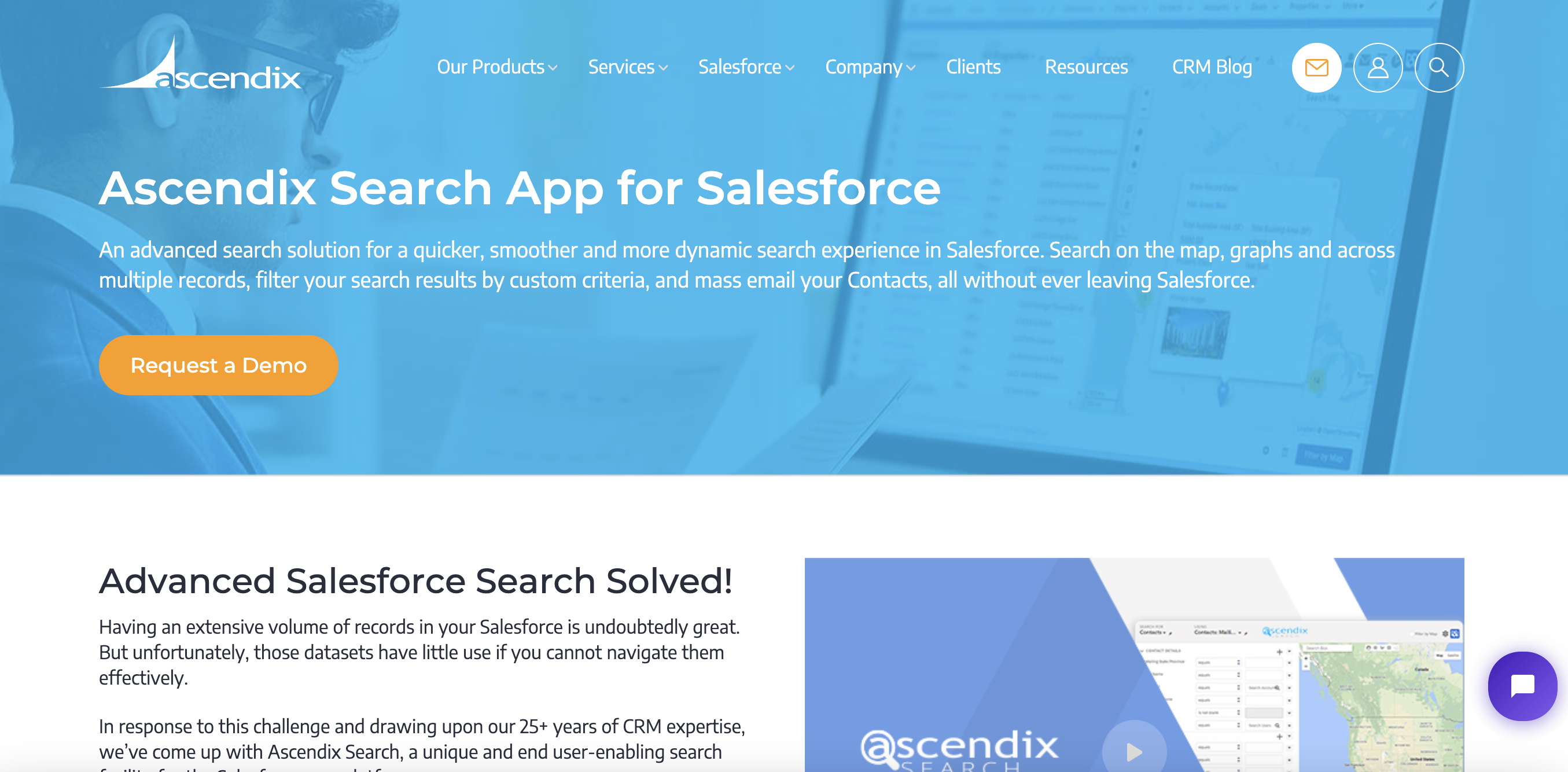
Salesforce Campaign Member List View
Before exporting campaign members, it's often useful to create and customize list views within Salesforce. This allows you to segment your campaign members based on specific criteria, making your exports more targeted and manageable. To create a campaign member list view:
- Navigate to the 'Campaigns' tab in Salesforce.
- Select the specific campaign you're interested in.
- Go to the 'Campaign Members' related list.
- Use the 'Create New View' option to define your list criteria and fields to display.
This customized view can then be used as the basis for your exports, ensuring you're working with the most relevant data set for your needs.
Discover how to supercharge your sales process with Bardeen's Salesforce automation. Check out our guide on Salesforce integration and workflow automation for SDRs and Sales Ops teams.
Export Salesforce List to Excel
Exporting any list from Salesforce to Excel, including campaign lists, can be achieved through the Salesforce report feature or by using external tools for more complex needs. For basic exports, generating a report and exporting it as a CSV file, which can then be opened in Excel, is straightforward and requires no additional tools. For more advanced users, Salesforce's Data Loader or cloud-based solutions like dataloader.io offer the ability to export larger datasets and provide more control over the export process, including scheduling exports and defining specific data mappings.
Regardless of the method chosen, exporting your Salesforce campaign lists to Excel allows for greater flexibility in data analysis, sharing, and integration with other marketing tools.
Automate Salesforce Data Tasks with Bardeen
Exporting a campaign list from Salesforce can be automated to enhance efficiency and accuracy, allowing for seamless data management and analytics. While manual exports are straightforward, leveraging Bardeen's Salesforce integration can transform how you handle campaign data, making the process more streamlined and less prone to errors.
Here are examples of automations you can build with Bardeen using the provided playbooks:
- Send an email to a Salesforce contact: This playbook automates communication by sending emails directly to contacts within Salesforce, streamlining outreach efforts and enhancing engagement strategies.
- Copy all Salesforce Contacts to Airtable: Effortlessly transfer your Salesforce contacts to Airtable, facilitating advanced data analysis and collaborative project management in a user-friendly interface.
- Save a Salesforce contact as a new HubSpot contact: Synchronize your Salesforce contacts with HubSpot, ensuring seamless integration of your CRM platforms for optimized marketing and sales activities.
Implementing these automations can significantly reduce manual data entry and improve your campaign management process. Get started by downloading the Bardeen app at Bardeen.ai/download
Explore how sales automation can optimize your sales process, enhance efficiency, and scale your business operations in 2024.
Learn to build a sales prospect list with effective data gathering, analysis, and engagement strategies to boost your sales in 2024.
Explore effective customer segmentation strategies and their benefits to enhance business efficiency and customer engagement in 2024.
Learn to import leads into Salesforce Lightning using the Data Import Wizard for CSV and Excel files, ensuring your CRM is up-to-date efficiently.
Learn how to add contacts to a Salesforce campaign using direct addition, reports, or mass addition tools for efficient outreach and campaign management.
Learn how to convert text to numbers and vice versa in Salesforce formulas using VALUE and TEXT functions, ensuring data integrity and compatibility.
Your proactive teammate — doing the busywork to save you time
.svg)
Integrate your apps and websites
Use data and events in one app to automate another. Bardeen supports an increasing library of powerful integrations.
.svg)
Perform tasks & actions
Bardeen completes tasks in apps and websites you use for work, so you don't have to - filling forms, sending messages, or even crafting detailed reports.
.svg)
Combine it all to create workflows
Workflows are a series of actions triggered by you or a change in a connected app. They automate repetitive tasks you normally perform manually - saving you time.
Don't just connect your apps, automate them.
200,000+ users and counting use Bardeen to eliminate repetitive tasks




