Adding Email Recipients to HubSpot: A Step-by-Step Guide
.png)
TL;DR
To add email recipients to HubSpot, start by preparing and importing your contact file in .csv, .xlsx, or .xls format, ensuring it matches HubSpot's property requirements. Next, create an email list from 'Contacts' > 'Lists', and send your email from 'Marketing' > 'Email' by selecting your list. For targeted campaigns, segment your list using various criteria for improved engagement.
This guide simplifies the process of managing email recipients in HubSpot, enhancing your email marketing efforts.
Enhance your HubSpot email management by automating contact import and segmentation tasks with Bardeen.
Adding email recipients to HubSpot is a crucial step in building targeted email campaigns and nurturing leads. In this step-by-step guide, we'll walk you through the process of preparing your contact data, importing it into HubSpot, creating email lists, and sending emails to your contacts. By following these best practices, you can ensure your email marketing efforts are efficient, effective, and aligned with your overall marketing strategy.
.png)
Preparing Your Contact Data for HubSpot
Before importing your contacts into HubSpot, it's crucial to organize and clean your data to ensure accuracy and usability. This step will save you time and prevent issues down the line.
HubSpot supports two main file formats for importing contacts:
- CSV (Comma-Separated Values)
- XLSX (Microsoft Excel)
When preparing your contact data file, make sure to include the necessary data fields such as:
- Email addresses
- First names
- Last names
- Any other relevant information (e.g., company, job title, phone number)
Ensure that each column in your file corresponds to a specific data field and that the data is consistent and error-free. Remove any duplicates, correct misspellings, and standardize the formatting of fields like phone numbers and addresses.
By taking the time to properly prepare your contact data, you'll be able to seamlessly import your contacts into HubSpot and start leveraging the platform's powerful features to engage with your audience and drive growth for your business.
Importing Contacts into HubSpot
Importing your contacts into HubSpot is a straightforward process that allows you to quickly populate your database. Here's a step-by-step guide on how to import contacts from Google Sheets:
- Navigate to the Contacts dashboard in your HubSpot account.
- Click on the "Import" button located at the top-right corner of the screen.
- Choose the file format of your import file (CSV or XLSX).
- Select the file from your computer and click "Next".
- Map the columns in your file to the corresponding HubSpot properties. Ensure that the "Email" field is mapped correctly, as it serves as a unique identifier for contacts.
- Choose whether to create new contacts or update existing ones based on email address.
- If updating existing contacts, decide whether to overwrite existing property values with the imported data.
- Click "Finish" to start the import process.
.png)
During the import, HubSpot will create new contact records for email addresses that don't already exist in your database. If an email address matches an existing contact, HubSpot will update that record with the imported data based on your chosen settings.
Properly segmenting your contacts into lists after import is crucial for targeted email campaigns and personalized marketing efforts. By taking the time to import your contacts accurately and organize them effectively, you'll be well on your way to building strong relationships with your audience through HubSpot's powerful tools.
Save time by using Bardeen's integration with HubSpot to automate these repetitive tasks. Focus on important work while Bardeen handles the rest.
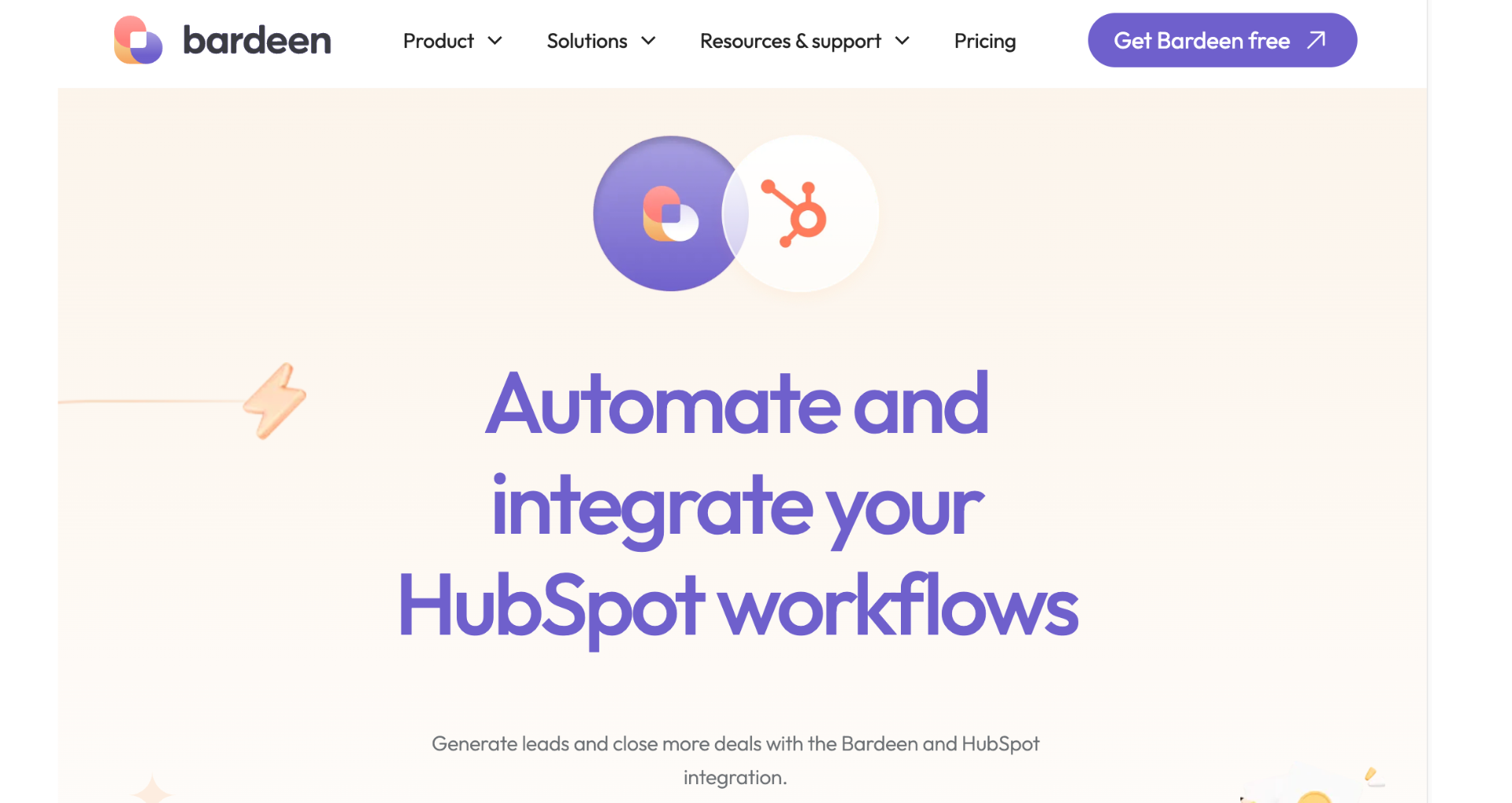
Creating and Managing Email Lists in HubSpot
Email lists are a crucial component of effective email marketing campaigns. HubSpot offers powerful tools to create and manage both static and active lists, allowing you to segment your contacts based on various criteria.
To create a new list in HubSpot:
- Navigate to the Lists tool under the Contacts, Companies, or Deals tab.
- Click "Create list" and select the type of list you want to create (static or active).
- Choose the object type (contacts, companies, or deals) and set your list criteria using HubSpot's filtering options, such as contact properties, company data, or deal stages.
- Save your list and give it a descriptive name.
.png)
Static lists are manually populated and do not automatically update when contact, company, or deal properties change. They are best suited for one-time email blasts or campaigns with a fixed audience.
Active lists, on the other hand, dynamically update their membership based on the criteria you set. Contacts, companies, or deals will be added or removed from the list as their properties change, ensuring your segmentation remains up-to-date.
Properly segmented email lists offer several benefits:
- Targeted messaging: Tailor your email content to specific audience segments, increasing relevance and engagement.
- Improved deliverability: By sending emails to engaged and interested contacts, you can maintain a strong sender reputation and avoid spam filters.
- Higher conversion rates: Personalized, targeted emails tend to generate higher open, click-through, and conversion rates compared to generic broadcasts.
Regularly review and maintain your email lists to ensure they remain accurate and effective. Remove inactive or bounced contacts, and consider implementing a sunset policy for disengaged subscribers.
By leveraging HubSpot's list creation and management tools, you can build a solid foundation for your email marketing efforts and drive better results from your campaigns.
Sending Emails to Contacts or Lists in HubSpot
HubSpot's email tool makes it easy to craft and send targeted emails to your contacts or lists. Here's how to streamline your email marketing:
- Navigate to Marketing > Email and click "Create email".
- Choose a template or start from scratch.
- Use the drag-and-drop editor to build your email, adding modules like text, images, buttons, and more.
- Personalize your email using AI, such as inserting the recipient's first name in the greeting.
- Select your recipients by choosing specific contacts or active lists.
- Preview and test your email to ensure it looks great across devices.
- Schedule your email or send it right away.
.png)
HubSpot offers several features to optimize your email sends:
- A/B testing lets you compare two versions of an email to see which performs better. Test subject lines, content, CTAs, or send times to refine your approach.
.png)
- Smart sending ensures contacts don't receive the same email twice and allows you to set the time between sends.
- Detailed analytics provide insights into open rates, click rates, device type, and more to measure success and inform future campaigns.
Remember, effective email marketing is about delivering valuable, relevant content to the right people at the right time. Segment your lists, personalize your messages, and always provide an easy way to unsubscribe to maintain a healthy, engaged email list.
Boost your email productivity with AI assistance. Create draft emails for HubSpot contacts seamlessly with Bardeen's playbook.
Automate Your HubSpot with Bardeen Playbooks
While manually adding email recipients to HubSpot is straightforward, automating this process with Bardeen can significantly enhance your productivity and ensure your CRM is always up-to-date with the latest contacts. Automating these tasks not only saves time but also minimizes the risk of human error, ensuring that all potential leads and contacts are captured efficiently in your CRM system.
- Automatically Create HubSpot Contact from Gmail Email: This playbook automatically captures new contacts from incoming Gmail emails, streamlining the process of lead capture and CRM management.
- Create a HubSpot contact from an email: Utilize Clearbit and Gmail to find and create contacts in HubSpot, automating the process of populating your CRM with valuable leads.
- Sync New GitHub User Email as HubSpot Contact: This playbook automates the addition of GitHub users as contacts in HubSpot, perfect for managing contributors or team members directly within your CRM.
Embrace the power of automation by downloading the Bardeen app to streamline your HubSpot management tasks.
Learn what a sales demo is and discover 15 top tips to increase your closing rates effectively in 2024.
Explore over 70 sales discovery questions to better understand prospects and qualify leads effectively. Boost your sales strategy now!
Learn what a sales discovery call is, its importance, and how it helps identify and understand prospect needs effectively.
Learn what cold outreach is, its importance in sales, and explore effective strategies to connect with potential customers.
Learn what sales intelligence is, its core components, and how it can transform your sales strategy and competitive edge.
Learn how to craft compelling cold emails with clear CTAs, personalization, and strategic follow-ups to boost open rates and replies.
Your proactive teammate — doing the busywork to save you time
.svg)
Integrate your apps and websites
Use data and events in one app to automate another. Bardeen supports an increasing library of powerful integrations.
.svg)
Perform tasks & actions
Bardeen completes tasks in apps and websites you use for work, so you don't have to - filling forms, sending messages, or even crafting detailed reports.
.svg)
Combine it all to create workflows
Workflows are a series of actions triggered by you or a change in a connected app. They automate repetitive tasks you normally perform manually - saving you time.
Don't just connect your apps, automate them.
200,000+ users and counting use Bardeen to eliminate repetitive tasks


